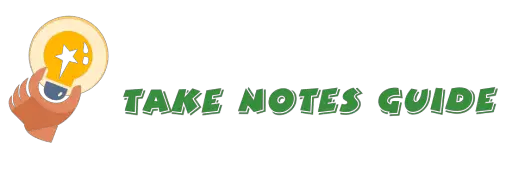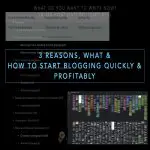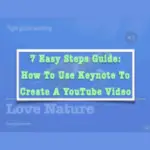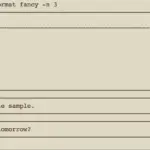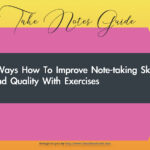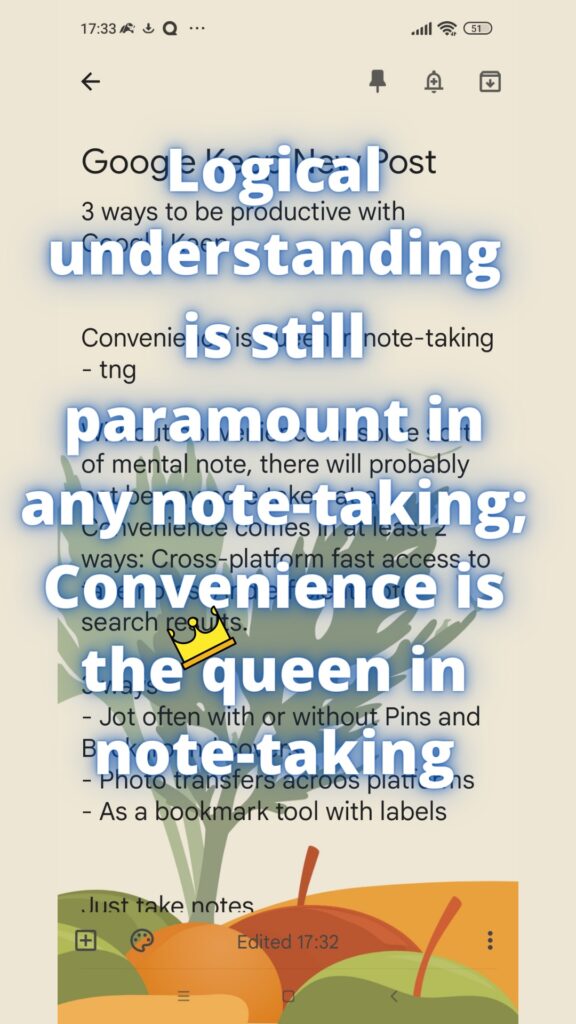
Logical understanding is still paramount in any note-taking; Convenience is the queen in note-taking
Take Notes Guide
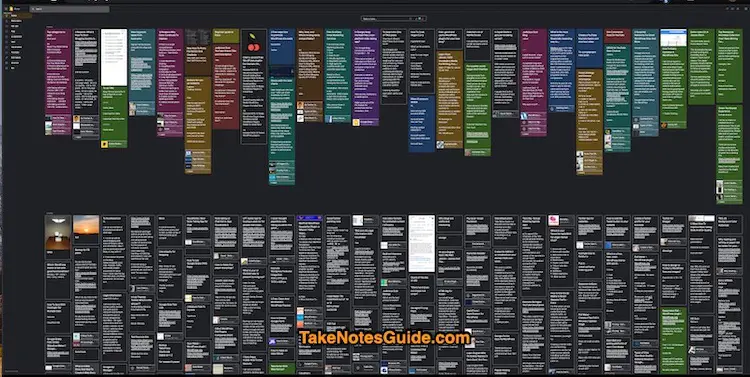
Google Keep is still a keeper for me after all these years.
Without convenience or some sort of mental note, there will probably not be any note taken at all. Ideas can come anytime and anywhere. Both physical and digital notebooks have their benefits and disadvantages. Choose whatever is best suited for your disposition and needs.
Convenience comes in at least 2 ways:
- Cross-platform fast access to take notes
- And efficient note search results.
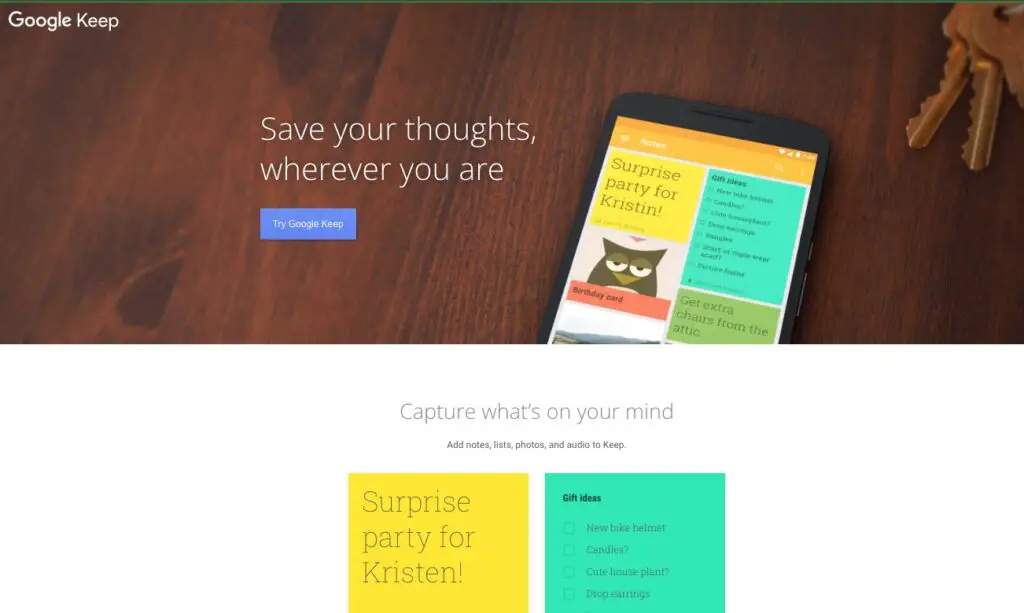
3 fast ways to be productive with Google Keep
- Jot often with or without Pins and Background covers
- Photo transfers across platforms
- As a bookmarking tool with labels
Jot often with or without Pins and Background colors or covers
Jotting down our ideas including important ones is the point of note-taking, and Google Keep helps us to do that very well. It is designed to quickly take notes and with Pins, our top most recent notes appear at the top of the page so it can remind us of what tasks to finish up.
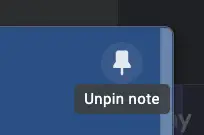
When we select a background color or image under background options, we can make our notes more appealing or draw our attention to them easily. Sometimes, we just want to associate a certain background to a note for quick reference and identification.
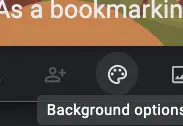
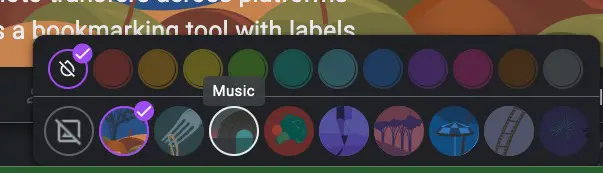
Photos transfer across platforms
Have you ever wanted to quickly transfer photos taken from an Andriod or iOS phone to a desktop e.g. Mac?
My favorite way is via Google Keep. For example, I go to the Gallery on my Andriod phone, select the photo and share it to Google Keep (label it with something like Photos), open up Google Keep from the Desktop e.g. Chrome browser, and wait for a few minutes or less for it to sync, search and right-click the photo image to download it.
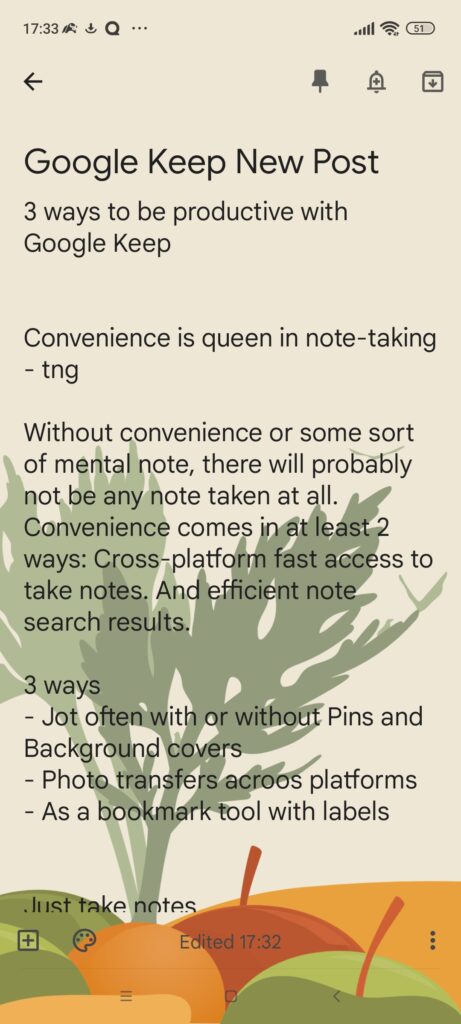
The above screenshot was taken from my Andriod phone by pressing the volume and power buttons simultaneously for a second or two, and shared to Google Keep and downloaded from the desktop for this very post.
A free personal Google account has 15 GB of storage space. A simple but really useful solution in my humble experience.
As a bookmarking tool with labels
Have you ever wanted a convenient cross-platform or new bookmarking folder or service?
There are existing bookmarking tools e.g. Chrome bookmarks (which I actively use too ), but with Google Keep, we can bookmark not only from Chrome but from our phone and any services that can share to Google Keep.
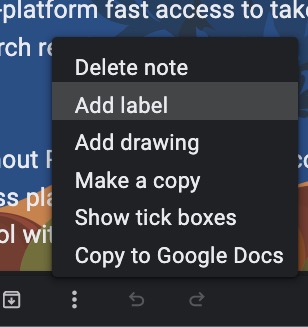
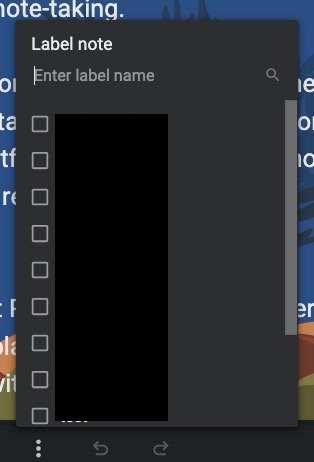
With Google Keep, we can also label the bookmarks like a folder name so we can easily access them with just clicks away.
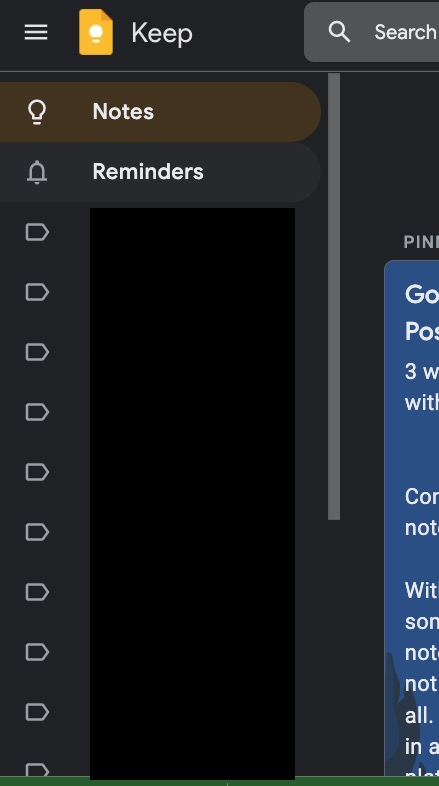
As a bookmarking tool, it works not just for direct article URLs only, but also for text selections, photos, and video links simply by sharing to Google Keep!
Remember: If you can share it to Google Keep, you can save and bookmark it.
Bonus: Google Notes as a reminder tool
Another useful way to use Google Notes is to use it as exclusively as a reminder tool instead of having a separate calendar reminder app. This will appeal to those who are not too particular about having multiple reminders at a glance in a monthly or yearly format.
In fact, Google Keep also has a Reminder label under the Notes label that offer quick access to filter for all notes that have reminders set.
Just take notes with Google Keep
Some people may wonder why bother to spend so much more time and energy coming out with a perfect note template and environment rather than just taking productive notes?
We can design note templates by all means but some people simply overkill it, unless there is a justified goal for it. This is where Google Keep comes in: Simplicity Meets Productivity.
Benefits of Google Keep
- Cross-platform. Web, Chrome & Firefox extensions, Android & iOS apps.
- A fast search bar on the top
- Reliable and stable notes platform over the years
- Various note formats support e.g. Checklist, text, images, drawing, and audio.
- Customizations while keeping it simple e.g. Background colors and images
- Lightweight and loads fast – This is important if you have a lot of stuff to work on at any time and anywhere.
- Free Google accounts offer up to 15GB of disk space
💡 Did you know that we can speak and record a new Google audio note?Conclusion
I use Google Keep to be productive. I would think apps like Notion is good too, or more inspirational. Google Keep nails it for simply taking fast and lots of notes. At the end of the day, note apps are just a tool to help us record or document, or brainstorm what is useful to us.
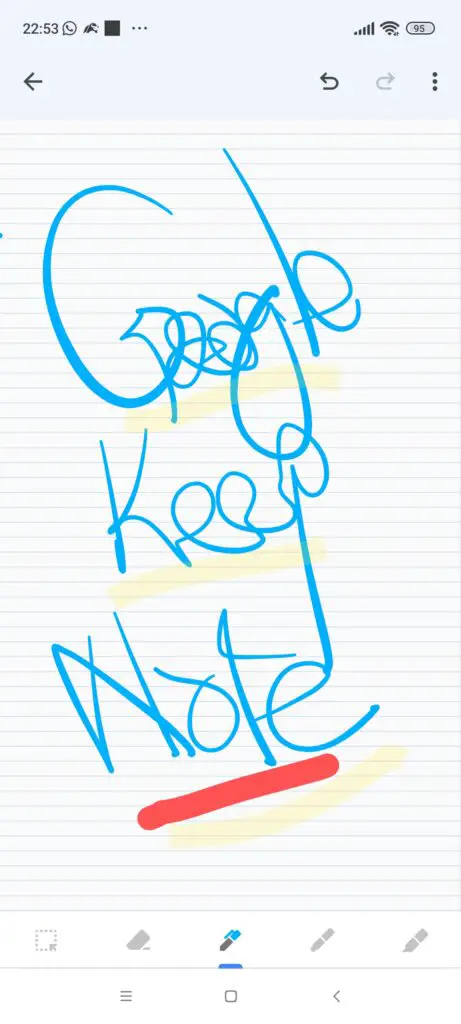
Though the background colors and covers are limited, Google Keep is a convenient and stable note app that can take fast notes in different formats, use for transferring photos, bookmarking, and even as a reminder tool.
Good luck. Be kind and wholesome.
More Information
What are other alternative note apps?