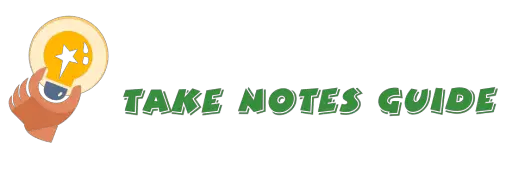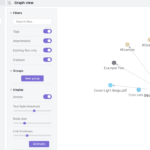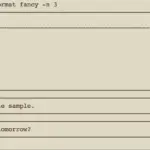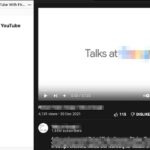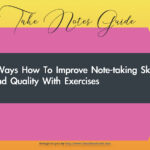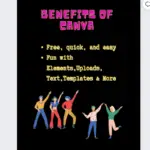Bear App is an interesting markdown note app. This is meant as a quick overview of the main usefulness and evaluation of the app that hopefully can inspire not just the love for informational research creativity and more importantly the valuable application of logical thinking.
Benefits of the Bear app
- Powerful hashtags feature
- Free and beautiful
- Instant live markdown preview
- Pro offers syncing between devices, encryption with password locking, and more
Please note this is by no means an exhaustive guide to the use of the Bear app for note-taking.
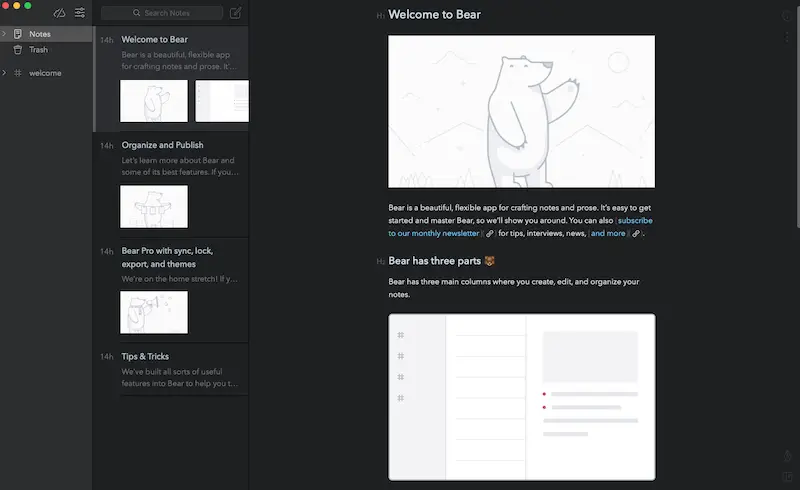

Basics of Bear app
Tags
#Tags is a powerful feature in the Bear app. Tags can be inserted anywhere in the note. There are 3 ways we can use tags. Selecting a tag will list all related notes on the right.
- Just type hashtag (#) and followed by the word e.g. #love
- Multiple words with spaces between can be engulfed between 2 hashtags e.g. #take notes guide#
- Infinitely nested tags can be created with forward slashes e.g. #life/love/family/cat
Below is an example of these 3 types of tags and notice how they appear on the left sidebar.
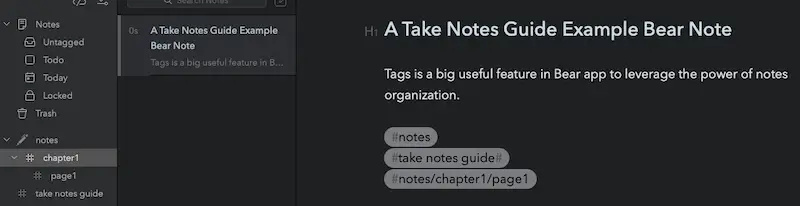
Unlike Twitter, there is no restriction of spaces between multiple words. And unlike Evernote, there is no need to add tags by clicking Add tag at the bottom of the note editor.
TagCons (Tag icons) can also be added to a tag on the left sidebar by right-clicking a tag and selecting Change Tag Icon. This can add more visibility to tags that deserve more attention and importance.
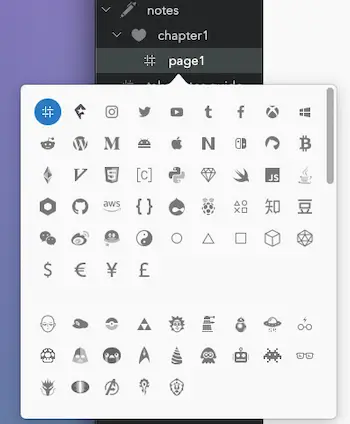
This is where Bear starts to shine like Notion but the icons are greyscaled and limited.
Bear app quiz:
Did you know that selecting multiple notes from the note list and click-and-drag them to a tag on the left will apply that tag to these notes?How to stay organized in the Bear note app?
Tagging is a powerful way to get organized in the Bear app.
- The left sidebar has #tags that work like folders. TagCons can make tags standout
- Creating a new note i.e. CMD+n will automatically inherit the currently selected tag
- The middle pane (Note List) is where your recent notes go and we can Pin To Top after right-clicking a note
- Archive a note to keep the note screen uncluttered. Archived notes will move to the Archive folder on the left sidebar.
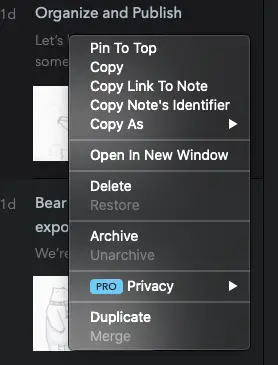
What are some basic useful shortcut commands to start using the Bear note app?
- CMD+n to create a new note
- CMD with plus or CMD with minus for increasing or decreasing note size for ease of writing and reading
- CMD+Alt+left arrow/right arrow to go forward and back between our recent notes
- CMD+t to create a new checkbox task
- Alt+CMD+1/2/3 for quick headings 1, 2, 3
- CMD+l and CMD+Shift+l for an unordered and ordered list
What are some basic useful tips and features in the Bear note app?
Hover the mouse around the bottom-right corner will reveal a Pen icon and Frame icon. The Pen icon will reveal the Style Panel. Basically, this means that we can enable common markdown features without the need to memorize them. As shown below, there are quite a number of options to help style our notes. This is useful, especially for beginners or those who just want to focus on note-taking right away.
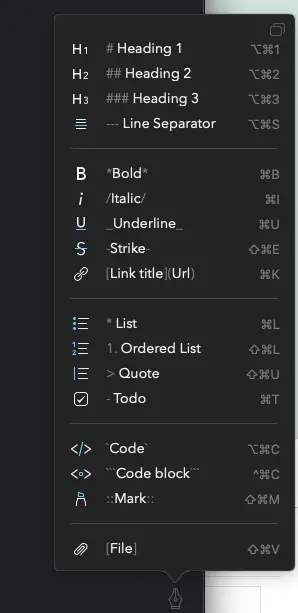
These commands are also accessible from the Menu->Format. The list also displays the Mac desktop markdown shortcuts.
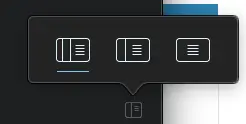
The frames options can be useful for those who seeking a minimally beautiful and distraction-free editor-only display on the right.
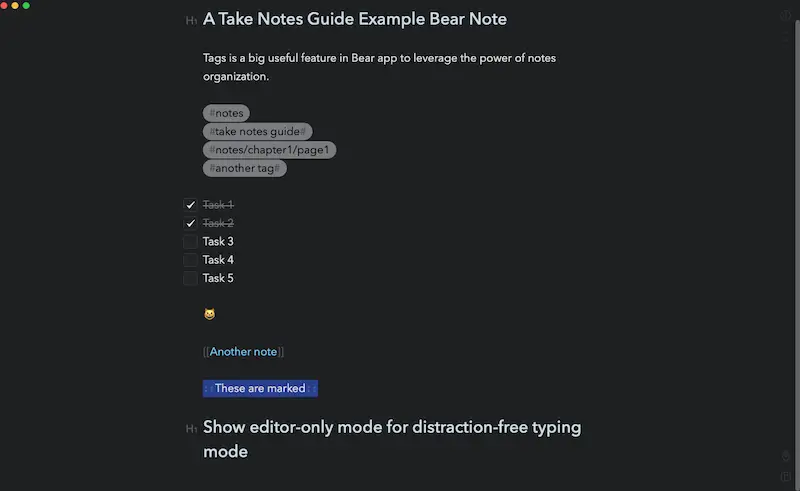
Add an image to the Bear note simply but clicking and dragging that image from Mac Finder or Desktop straight into the note.
How to insert a link to another note in the Bear App?
There are at least 3 ways to insert a link to another note in the Bear app.
- Type the left square bracket twice i.e. [[, followed by the starting note name to insert, and the app will auto-suggest the name for insertion.
- Select Notes on the top-left and search for the note. Click and drag that note from the note list into the position on the current note.
- Search, right-click a note from the list and select Copy Link To Note, go to that note and paste the link with CMD+v.
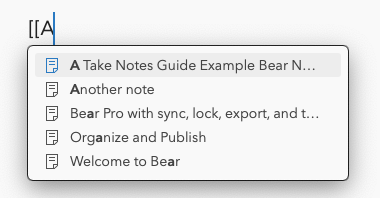
Double square brackets [[ can be the fastest way to start inserting a note link. And note links will still work even if the title of the linked note is changed.
What are the export formats supported in the Bear app?
The free version can export in Text Bundle, TXT, MD, and RTF formats. However, the Pro version can export to PDF, JPG, and more. Click the Info icon (an ‘I’ in a circle) on the top-right corner, and select the format to export.
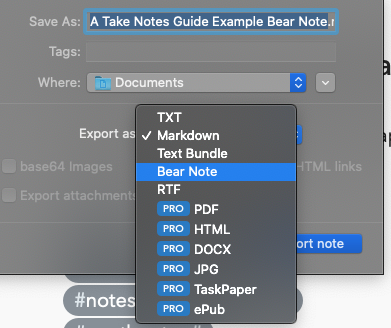
What are some interesting features of the Bear app?
For iOS users, sketching on the iPad and even dictating with Apple Watch is possible.
Type colon and emojis will appear for insertion. Sweet 🍡.
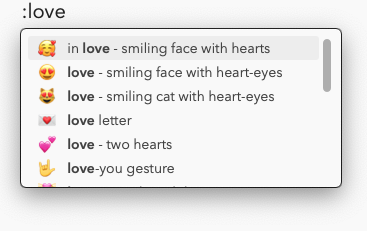
Is Bear Pro worth it?
Bear Pro has one of the most affordable pricing models for a paid note app. The annual payment of $14.99 includes a month’s free trial, which works out to be less than $1.20 per month for privacy encryption with password locking, syncing between all your Apple devices, numerous themes, and more export options.
It really depends on how much you use the app. Bear Pro may be suitable for heavy users that need that extra edge with syncing and export options. For example, exporting notes in JPG for atomic essays style social blogging.
Disadvantages of the Bear app
There is no online mode or Andriod app. And only the Pro version offers syncing across all devices, encryption, and more. And there is no publishing to a website custom page like Notion as well. However, the pricing for the Pro version is very cost-effective at a monthly fee of less than $1.50 with a month’s free trial.
Conclusion
Bear app for note-taking and writing certainly has its visual appeal for quick and easy usage with graphical-interface markdown support and instant live preview. The power of the Bear app is in the organizing of notes with tags and nested tags.
The extra Pro features can also be a good investment for heavy notes users.
Be wholesome.
More Information
How to change the Bear note app theme?
From the menu, navigate to Bear->Preferences->Themes. Currently, there are 3 free themes but many more with a Bear Pro subscription.
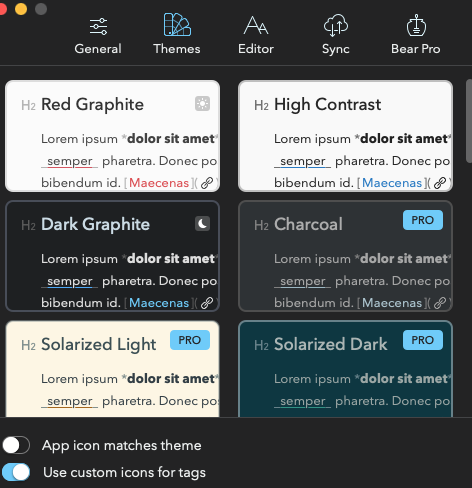
What is the upload size limit for photo or file sizes in the Bear app?
250MB per file.
How to see the word and character count in the Bear app?
Click the info panel at the top-right corner of that note to reveal the information.
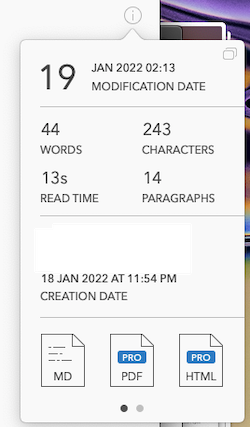
Is there another interesting or fun note app that also offers powerful organization features?
Notion has 3 powerful ways to organize notes as well.
Is there an alternative markdown note app?
You may be interested in How To Take Notes In Obsidian (Fast & Easy Guide) for the power linking notes.