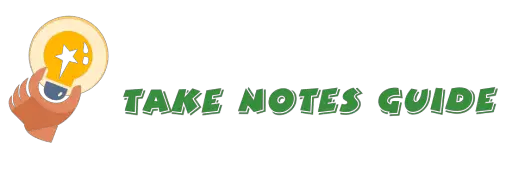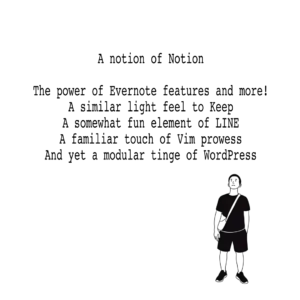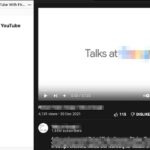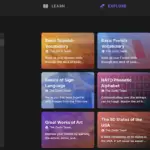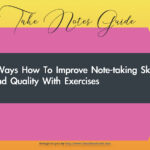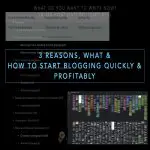I was searching the chrome extensions market and googling around for good note-taking extensions and I found quite a number for taking notes. Basically, I am looking for a good chrome extension app that will just help take good or creative notes that are stable and preferably supported by a reputable and professional company because general notes taken are better off with long-term sustainability. There are 3 categories type of note-taking chrome extension apps.
Note-taking chrome extensions for general purpose in a pull-down style (Category 1)
- Evernote Web Clipper – Features-packed
- Zoho Notebook Web Clipper – Moderate
- Google Keep Extension – Simplicity
Bonus update: Notion Web Clipper and Eloquent
Note-taking chrome extensions for specific uses (Category 2)
- Scrible – Highlights, tags & comments on webpages saved to a library and more for research and writing
- Beanote – Highlights and minimized stickies on webpages
- Web Page Sticky Note – Sticky notes on webpages
- Citable – Conveniently cites article information to a spreadsheet
- Harvest – Spaced repetition
- Remindoro – Simple Reminder
- Better Reminder URL – Reminder with more options
Note-taking chrome extensions that open a new tab to take notes (Category 3)
- DashNotes – Bookmark or clip from webpages
- Jot – Just type away on a new tab
- Papier – Like Jot but the smaller font and added some formatting options

Extensions with popular and professional-looking websites such as Evernote, Zoho, and Google are more trustworthy and the notes taken have a more probable longer life span than with short-lived extensions. Please read the Related Questions section if you are not familiar with chrome extensions. To know more details and screenshots of the tested chrome extensions for note-taking, please read on…
Category 1
Evernote Web Clipper Chrome Extension
- There are different options for saving the web clip and even to which notebook or with what tag so you can easily find it later
- Note remark will go into the note body content
- There is an option to set the note reminder after clipped
- Winner for general note-taking
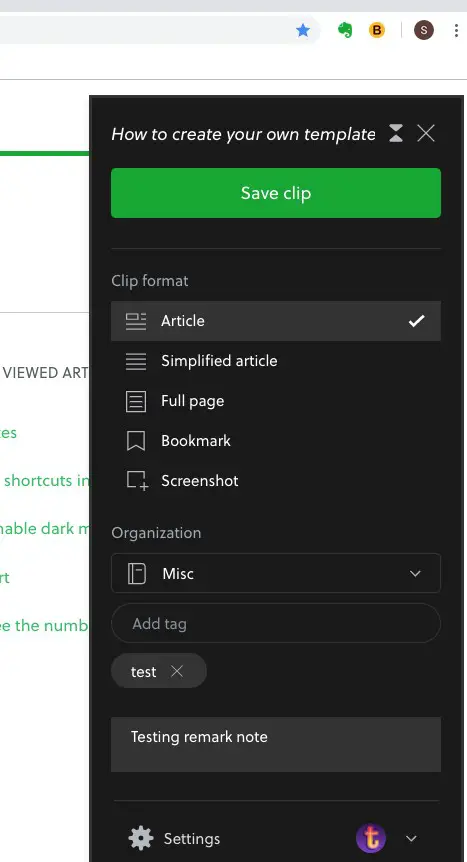
Evernote chrome extension in action
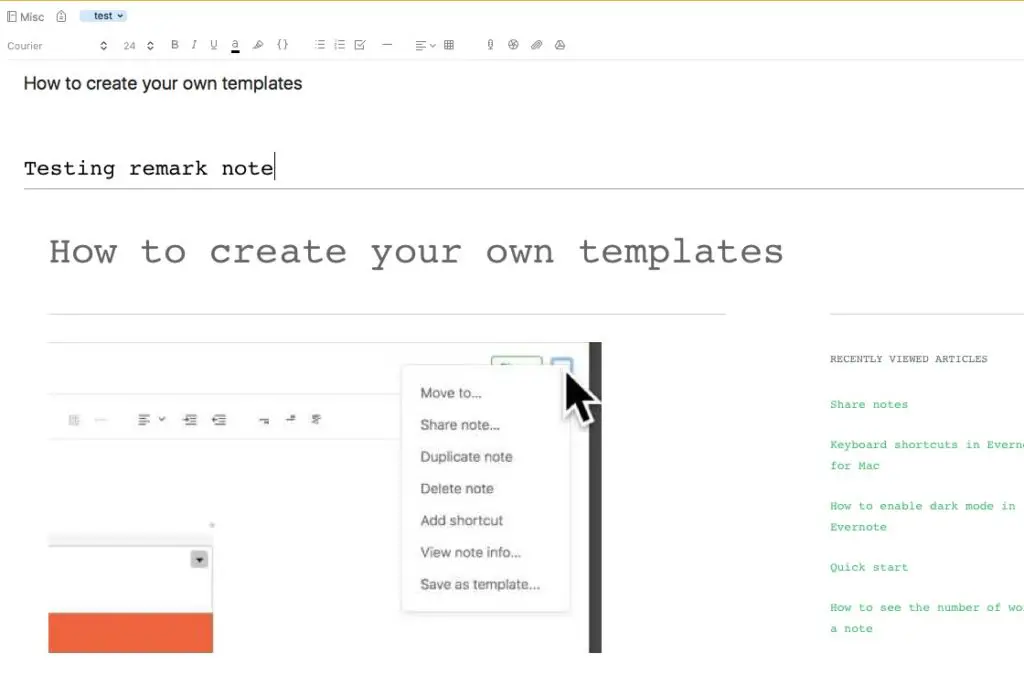
How the clipped note will look in Evernote.
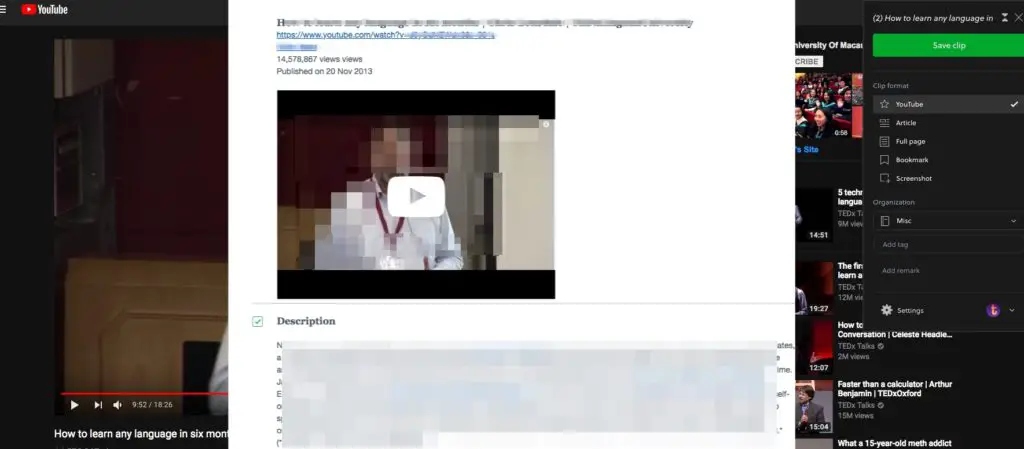
This is how Evernote will save a YouTube Clip.
Zoho Notebook Web Clipper Chrome Extension
- Zoho notes can straight up write a note and do a screenshot
- However, the Zoho Notes screenshot can only save the title and into which notebook.
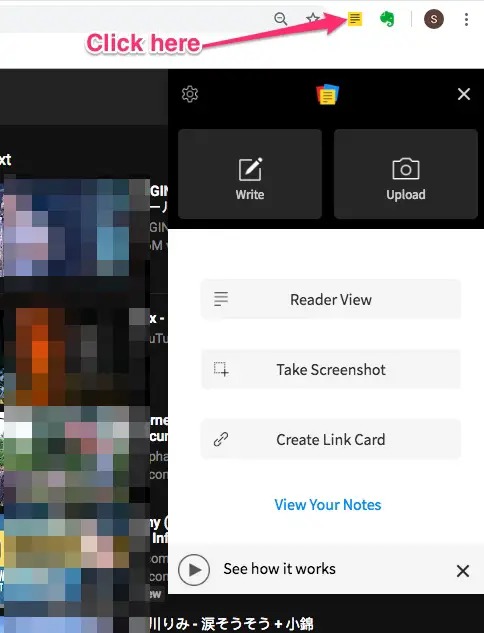
Zoho Notes easily write and screenshot.
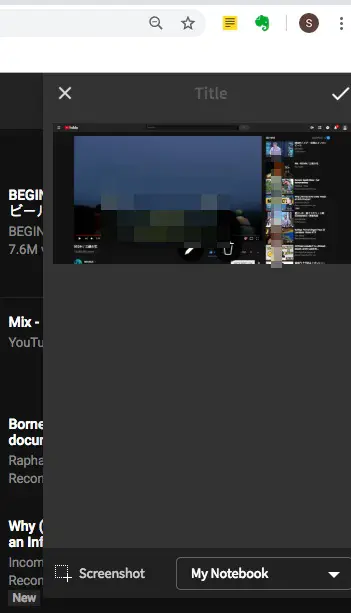
Zoho Notes Screenshot to save
Google Keep Chrome Extension
- Simple, robust, and working
- Automatically saves URL for the page you note
- Basic with no notebook to save into
- Use label as a tag
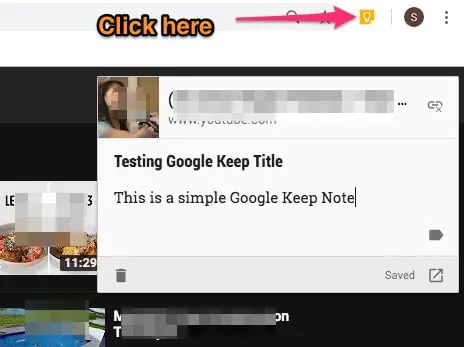
Note: Did you know that the Google Chrome extension is excellent for bookmarking websites with just a single click on the extension icon?
Bonus Update:
Notion Web Clipper
- Simple and saves in a few clicks
- Can save to a general page (link is appended to the end of the page) and a bookmark links page
- The power of Notion ⼒ Web Clipping is also in how you can customize the view the bookmarks and page to look more aesthetic.
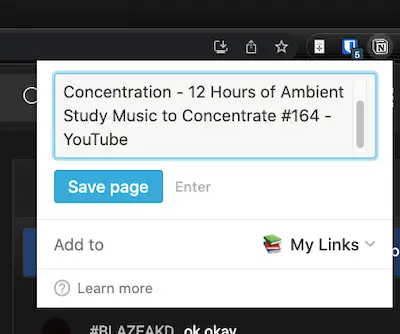
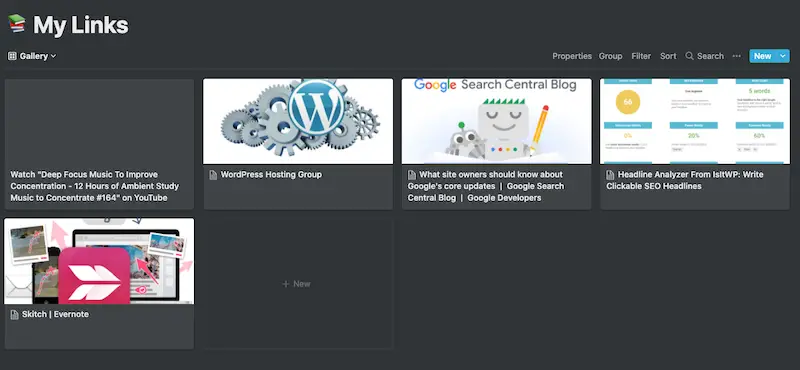
Eloquent
Install the Chrome extension here.
- Quick and easy way to take notes while browsing and watching a video
- Neat and modern slash capabilities
- Copy and paste into your favorite note app once done
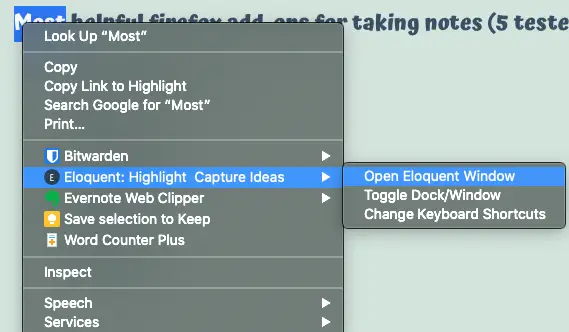
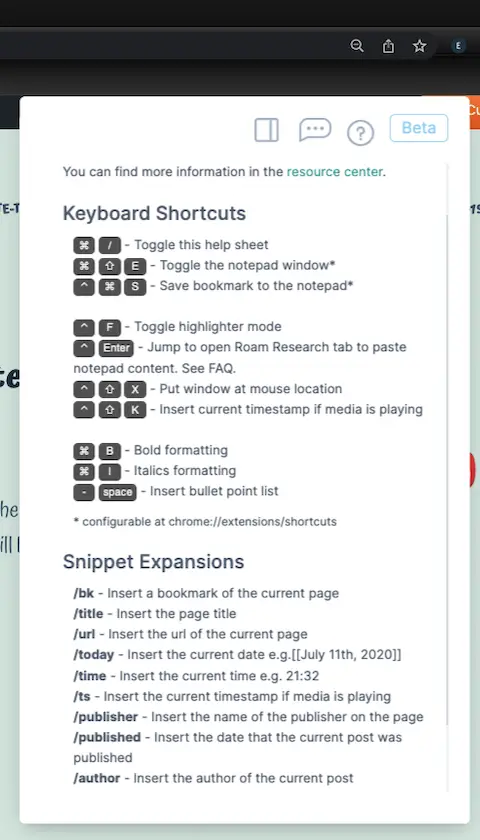
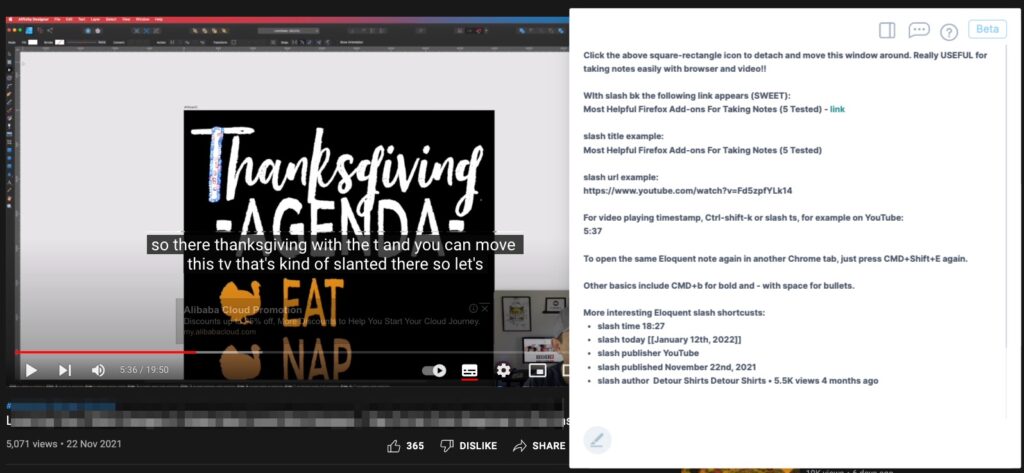
Some notes on Eloquent:
Click the above square-rectangle icon to detach and move this window around. Really USEFUL for taking notes easily with browser and video!!
WIth slash bk (/bk) , the following link appears (SWEET):
Most Helpful Firefox Add-ons For Taking Notes (5 Tested) – linkslash title (/title) example:
Most Helpful Firefox Add-ons For Taking Notes (5 Tested)slash url (/url) example:
https://www.youtube.com/watch?v=Fd5zpfYLk14For video playing timestamp, Ctrl-shift-k or slash ts (/ts), for example on YouTube:
5:37To open the same Eloquent note again in another Chrome tab, just toggle with CMD+Shift+E.
Other basics include CMD+b for bold and – with space for bullets.
More interesting Eloquent slash shortcuts:
Take Notes Guide
slash time 18:27
slash today [[January 12th, 2022]]
slash publisher YouTube
slash published November 22nd, 2021
slash author xxxxxxxx • 5.5K views 4 months ago
Category 2
Scrible
- A professional environment for research and writing
- A non-intrusive way to highlight, tag, and comment on webpages
- Support PDF & docx upload and import bookmarks
- Works are saved to your library on the Scrible site
- More features such as annotation, citations, bibliographies, and outline editor writing are available at a reasonably-priced paid plan
- View Scrible extension here
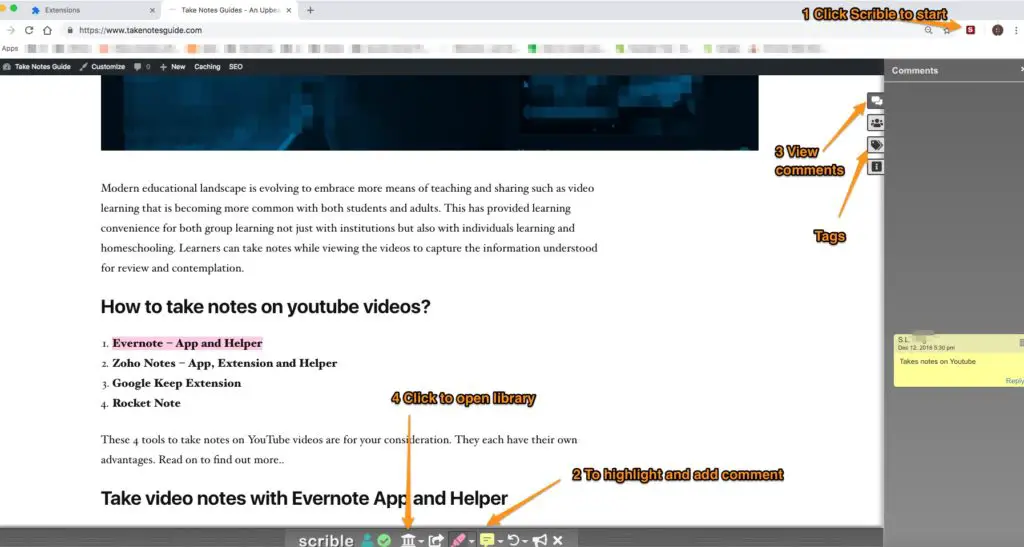
Click the extension to start and the webpage is automatically added to the library.
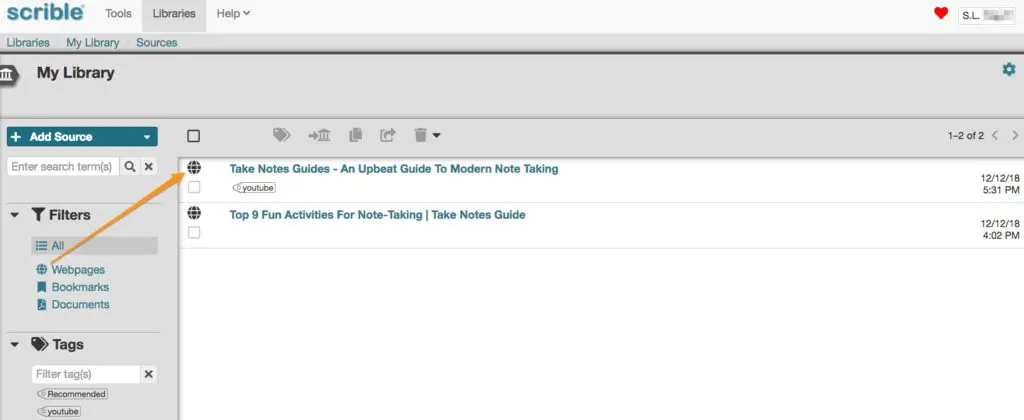
Your library on Scrible for all your works

Beanote
- For highlighting webpages sentences and adding collapsible sticky notes
- Only extension available and no dedicated website
- Tested working for simple usage but not scalable to more complex
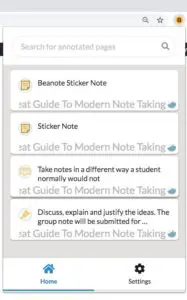
Beanote extension
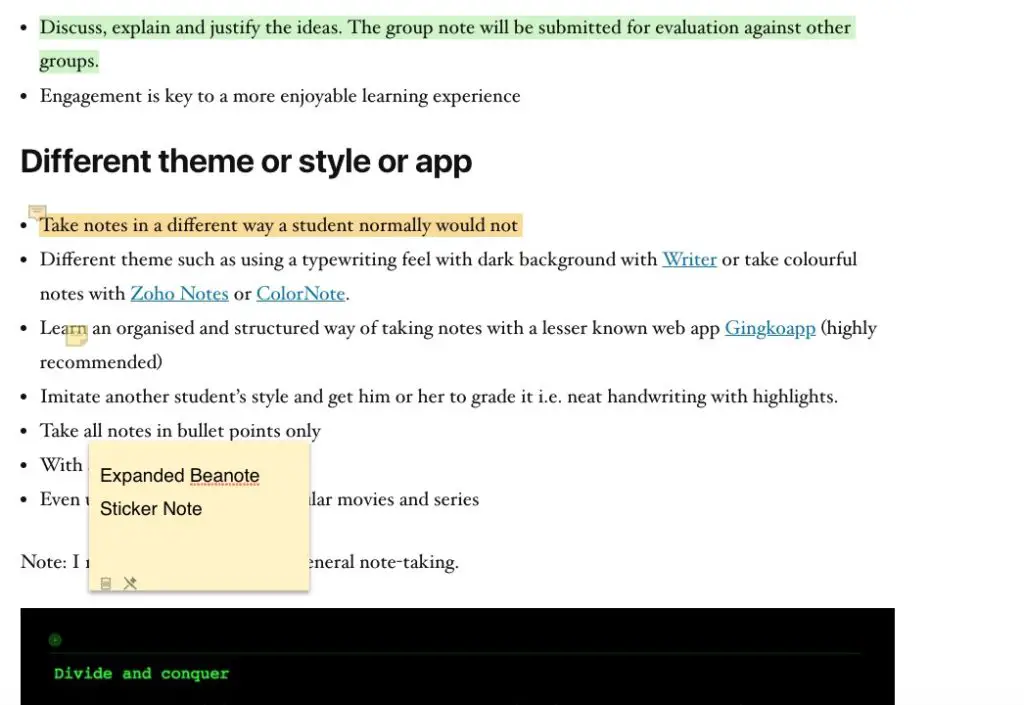
Beanote examples
Web Page Sticky Notes
- Works as claimed, just as a sticky note on a web page
- A note will load when the webpage is visited again
- Managing the notes is not user-friendly and no dedicated website, only a chrome extension
- There are some functions for the note when the mouse hovers over but the icons are so small
- For those who like stick notes with a trivial style for unimportant notes on various sites.
- Not recommended for serious long-term note-takers. Notes should be easily manageable from one platform.
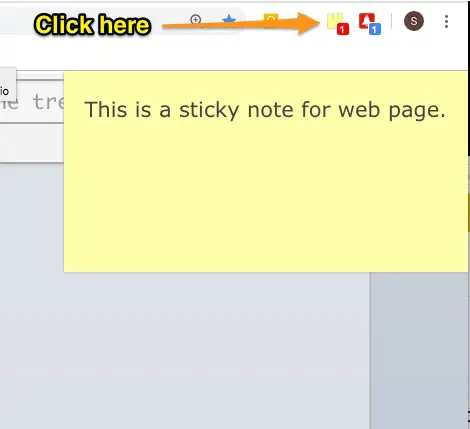
Web page stick notes can start taking notes for that webpage once the extension is clicked
Remindoro
- Simple nice interface for setting a reminder
- May have to keep the chrome window open or wait for seconds before a reminder appears
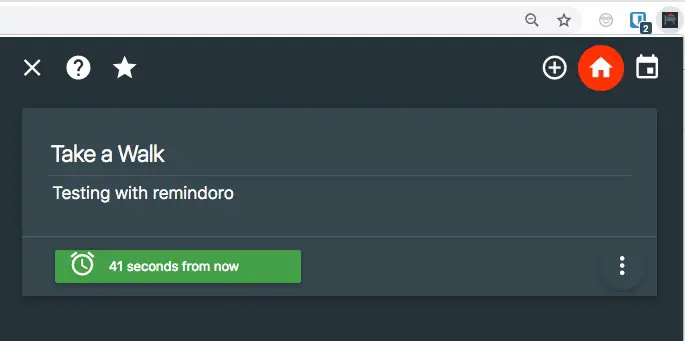
Simple reminder

Reminder appears

Better URL Reminder
- Specifically for reminding to visit a web page with or without a written note
- The interface can be improved but basic tested working
- Evernote also has a reminder function built-in.
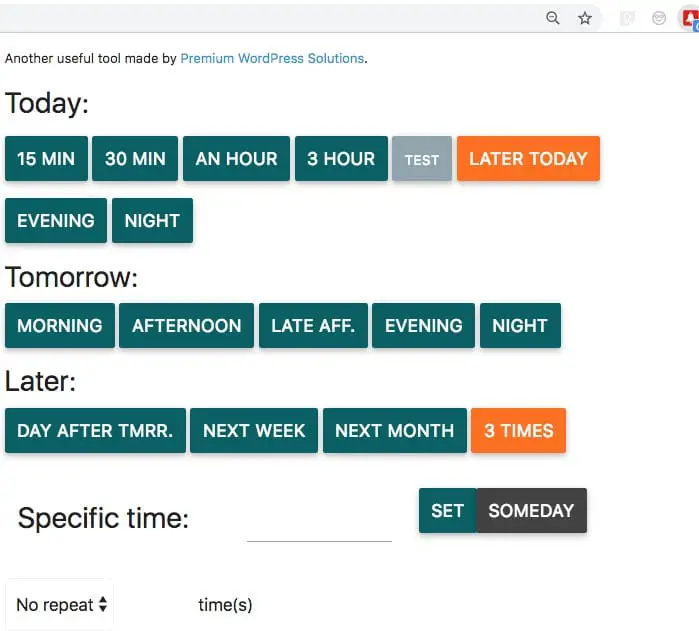
There are numerous time settings available
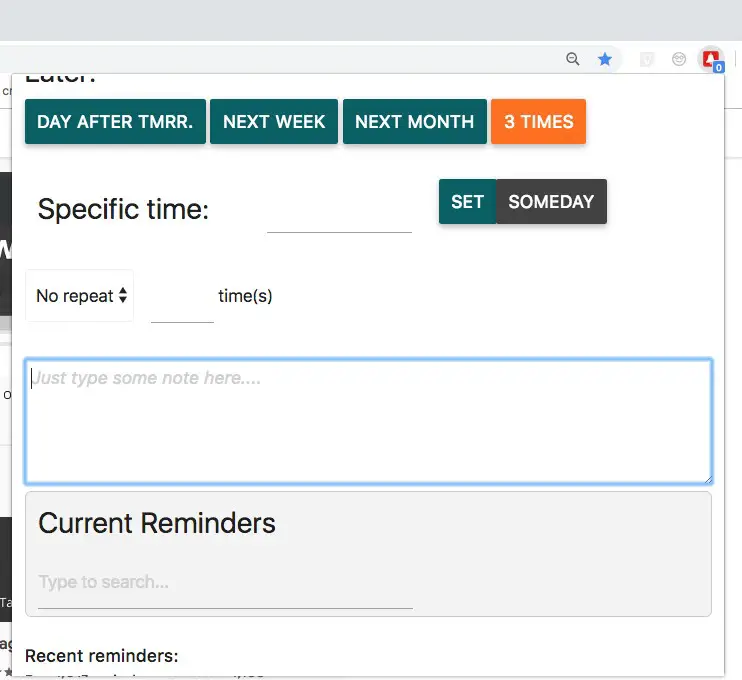
It is optional to put a note or not.
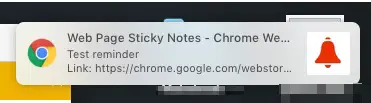
Reminder slides in or pops up with note: Test reminder
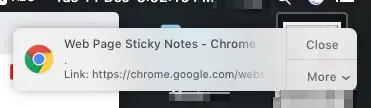
Reminder slides in or pops up with just the web page link. Click to open up.
Citable
- Working extension for quickly saving citations into a google spreadsheet.
- Automatically grabs title, URL, date, and authors. Saves along with your summary note.
- It can be useful for students writing a thesis, lecturers and professors.
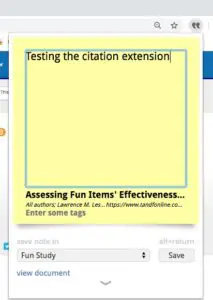
Citable extension look.
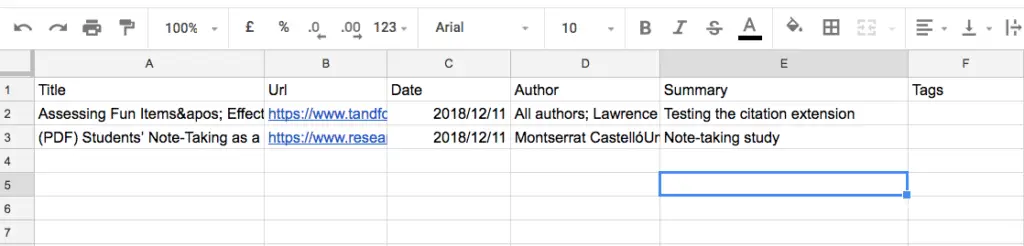
Citable extension saves to google spreadsheet of your naming.

Harvest
- A promising feature of spaced repetitions that can be useful for learners.
- The site looks basic.
- Received first email reminder to review
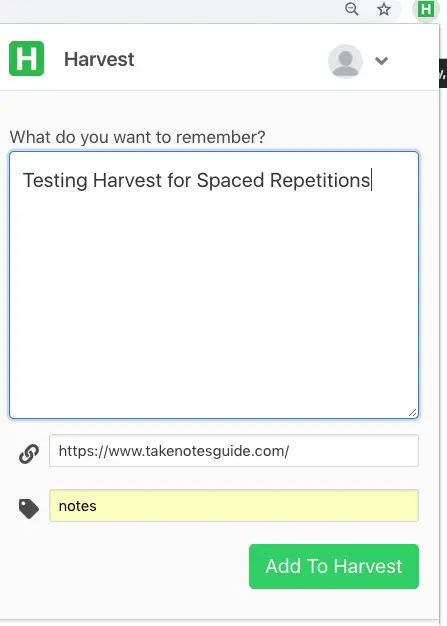
Harvest extension
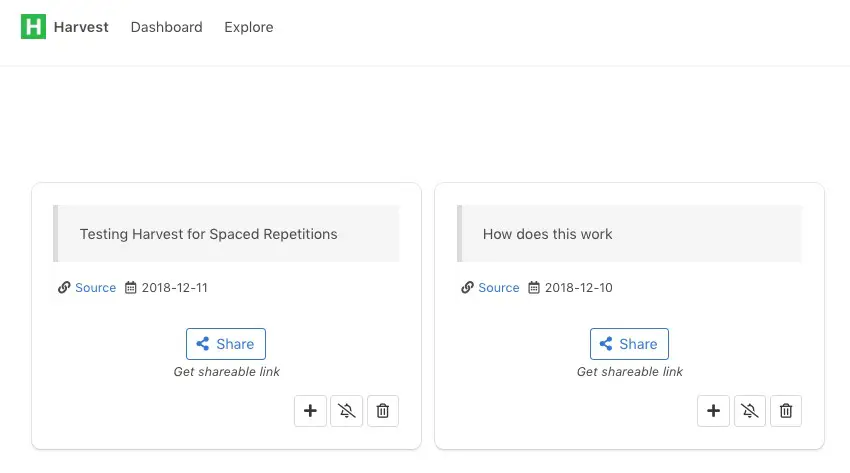
The harvest website dashboard
Category 3
DashNotes
- Photo background for notes overview
- Notes are bookmarked or clipped from web pages or added from DashNotes
- Right-click from webpages and select Add page to DashNotes
- Highlight texts from webpages and select Add text to DashNotes
- Opens a new tab to access saved notes
- Basic and not scalable
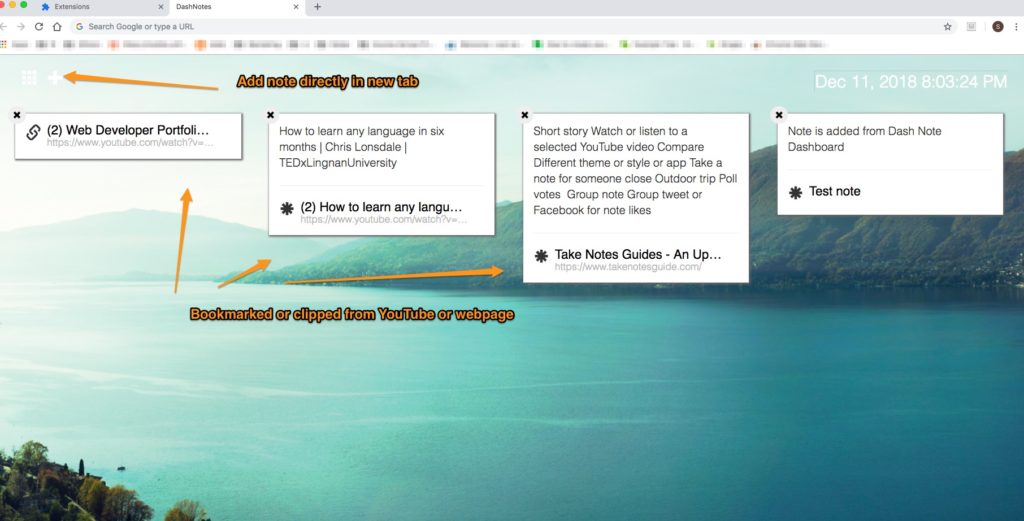
Jot
- Type away on a new tab with a large font with a photo background
- Simply basic
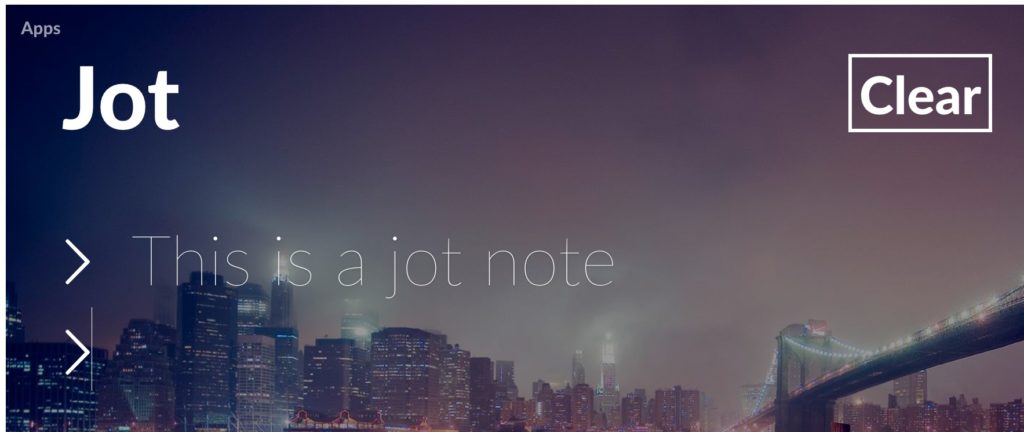
Papier
- Like Jot but in a smaller font with some formatting options
- Option to set to night mode and print at the bottom left
- Word count at bottom right
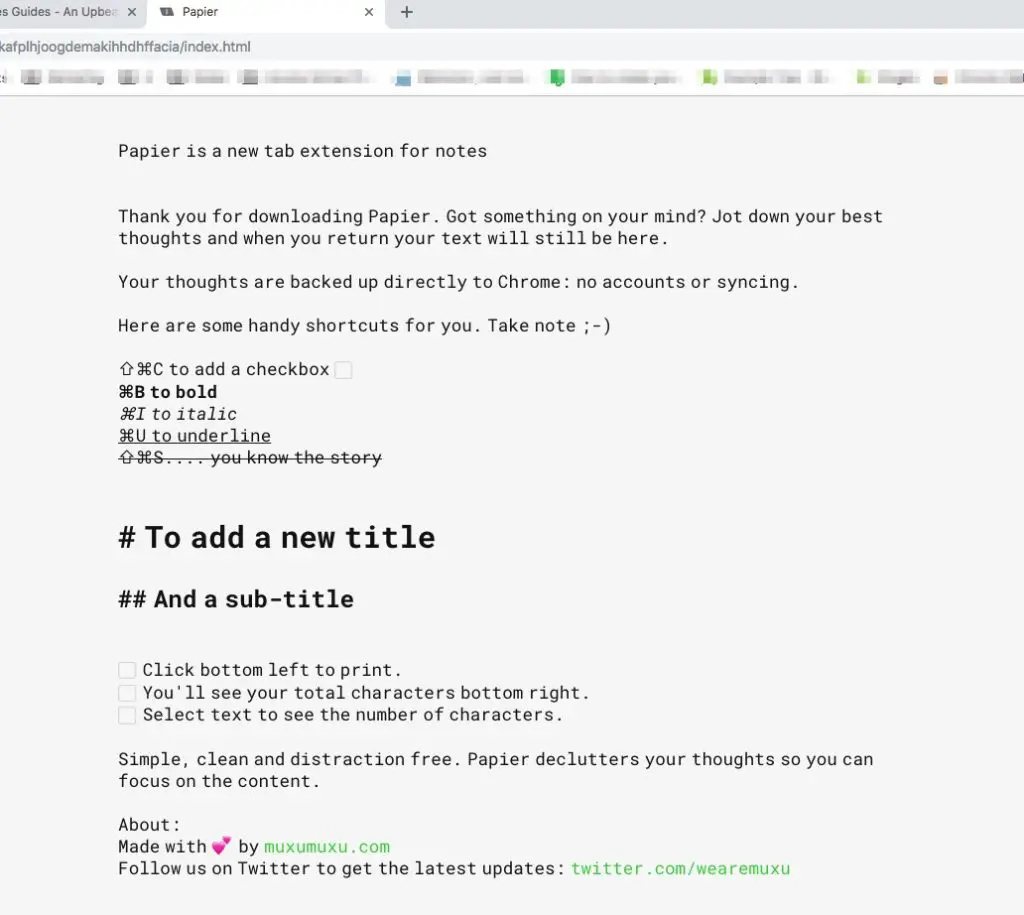
Conclusion:
I recommend Notion or Evernote for taking notes in general. The benefits are as follows:
- Scalable with more notes that can be organized or tagged
- Features-rich app environment i.e voice notes, export to HTML, word count, formatting, templates, searching for Evernote.
- Notion is visually appealing with powerful organizational features, templates, and more.
- Long-term sustainability for your notes on reputable note-taking platforms
- Premium subscription available for those who need
Note-taking for specific needs is more limited. Even then, Evernote has a reminder and Helper functions too. You may consider Eloquent to take quick notes on chrome pages and videos before transferring.
As for opening a new tab to take notes i.e. Papier or DashNotes, it is your call to decide its usefulness for your purpose. You may also use the Papier night mode option as a scratchpad before transferring to Evernote.
Be kind. Good luck!
Related Questions
What is a chrome extension?
According to chrome, extensions are small software programs that customize the browsing experience. It appears as small image icons at the top-right corner of the chrome browser when enabled. Some Chrome web store extensions show a small window when clicked. Others may work differently.
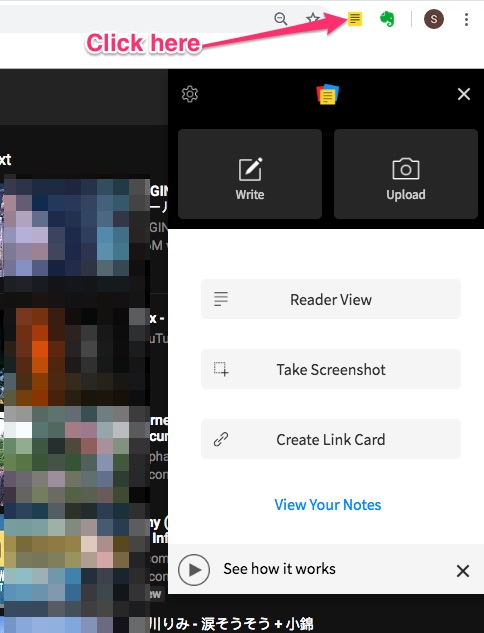
Why use chrome extensions?
Chrome extensions are handy programs to help users accomplish various tasks with ease i.e. taking notes. Chrome web store extensions currently have more than over 50,000 extensions according to Wikipedia.
How do I install a chrome extension?
Go to Chrome web store extensions, search and select an extension. View the rating and comments to decide before installing.
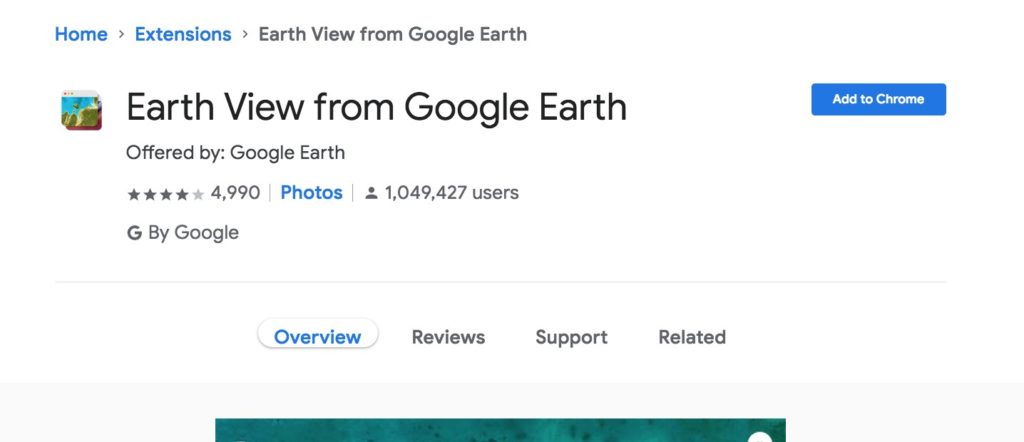
And just click Add to Chrome to install the extension.
How to access and manage my chrome extensions?
Go to chrome menu -> Window -> Extensions.
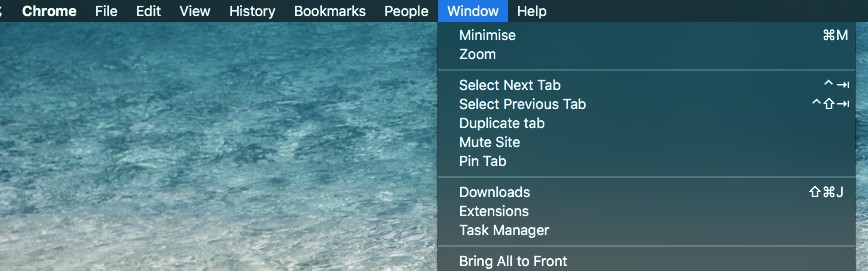
Extensions can be removed, enabled or disabled. Enabled extensions will have the program’s icon show up at the top right-hand corner of the Chrome window.
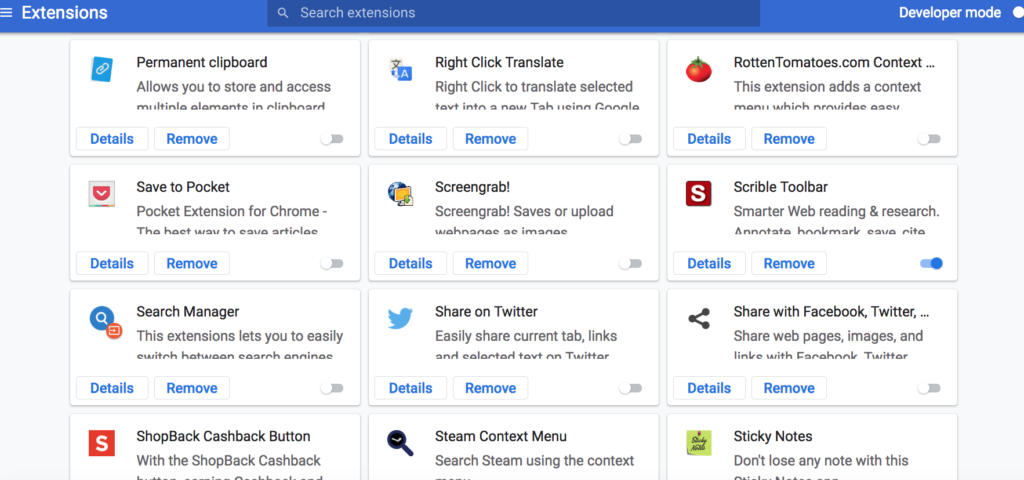
What are other note-taking chrome extensions?
- Test and Feedback – Group collaboration. Requires Azure account free for 12 months.
- Turbonote.co – Basic interface.
- Nimbus Notes – Edited a note and it is gone after adding a new note
- Taskade – Opens up in a new tab but the indent tab is not working. No bullets function to be found.
- Coggle – There is a web app but how to use the extension is puzzling.
Are there any Firefox add-ons for taking notes?
Please visit Most Helpful Firefox Add-ons For Taking Notes (5 Tested).
What if I almost or reached my Evernote basic monthly usage limit?
- You may upgrade to Evernote Premium
- Or create a Local Notebook in Evernote which will not sync the notes in it until you transfer them to a non-local notebook at a later date after your monthly usage reset
- To create a Local Notebook on Mac, press Option and click File -> New Local Notebook. (Without Option key pressed, New Local Notebook will not appear for selection)
What other helpful posts on TakeNotesGuide?
You might also want to check out:
- Notion: 10 Ways How To Fun Up Your Note-taking Love ❤️
- Top 9 Fun Activities For Note-Taking
- How To Take Notes On YouTube Video (4 Tools Evaluated)
Good luck in your wholesome note-taking ventures 🚐