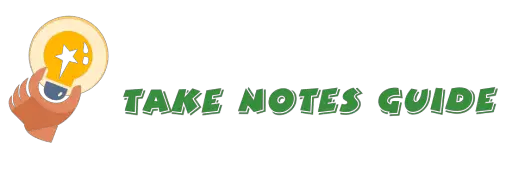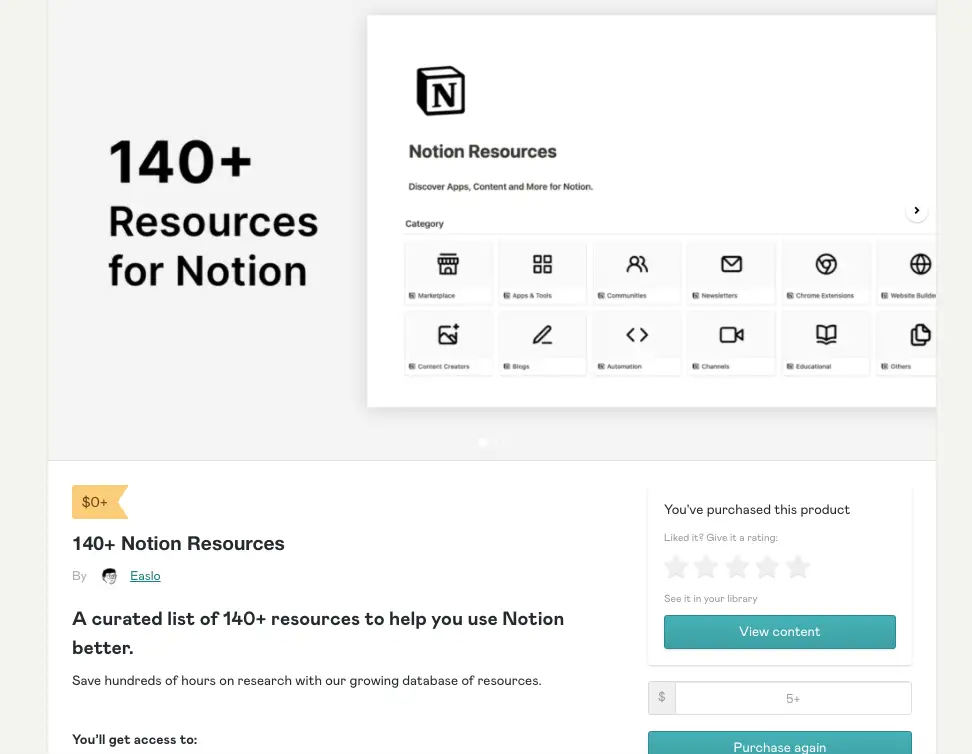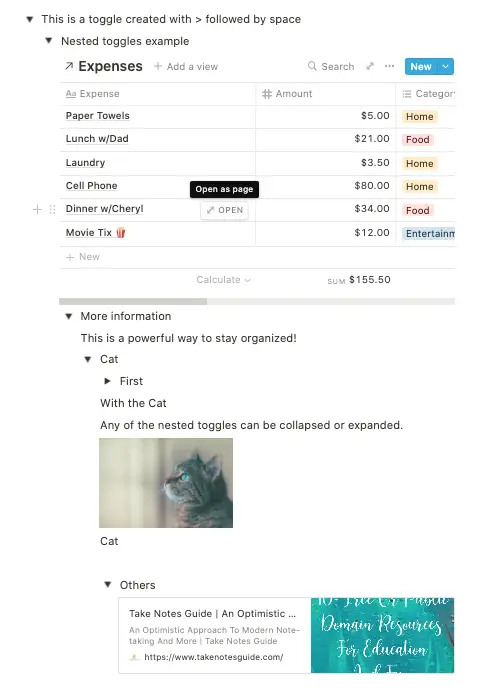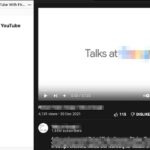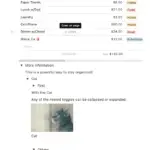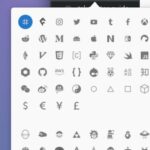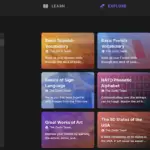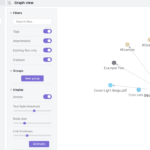Tested and evaluated with a published blog post written on Notion 😀
I was wondering what the buzz is about a rising trend among worldwide note-takers: Notion, so I decided to download, explore, test, and play around with it in the hope of sharing the basics, good, and better bits and parts of Notion. Not only was I not disappointed, but I was also intrigued and impressed by how good Notion is in terms of creativity and usefulness.
Notion: 10 Ways How To Fun Up Your Note-taking Love ❤️
- Power of templates
- Organized
- Fun With Covers & Icons 🧸
- Comments
- Quick & Powerful Command With ‘/’
- Notes to Webpages
- Web clipper
- Collaboration
- Appearance
- Workability
Power of templates
The first impressions with Notion are the prevalent presence of templates. Every single Notion page looks like a ready template to guide and let the user start effectively. Having the right outline and structures for the right type of notes can be useful to kickstart our projects. And there are many more free ones with just a few clicks away to clone into our workspace from the left sidebar->Templates. Notion templates gallery can be viewed here.
Below is a screenshot example of how useful a Notion page can be with a template. Please note that dark mode is enabled.
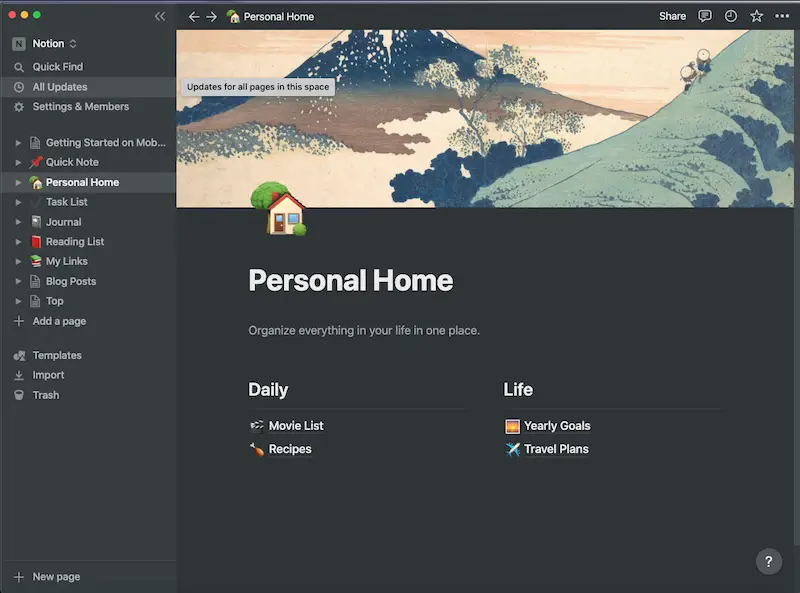
Even adding a new untitled page without applying other templates yet has instructions and just a simple click to start customization. If unselected, the greyed template on an untitled page will disappear as soon as you type enter to start writing.
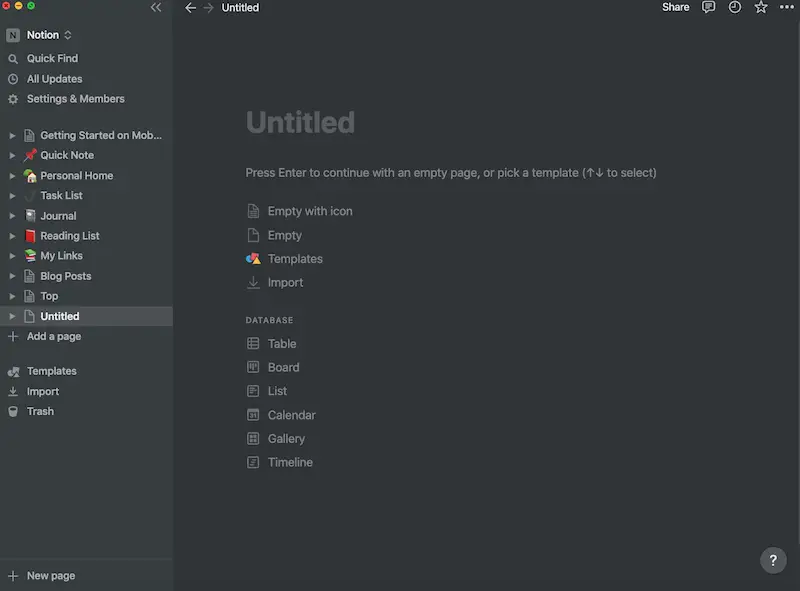
Below is how an empty Notion page looks that may appeal to minimalistic note-takers.
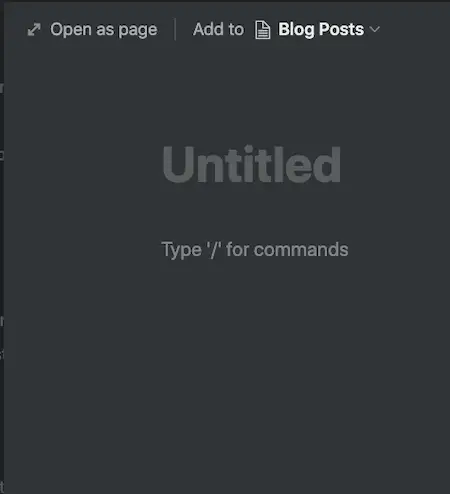
Note-takers who mostly take quick notes may do so with a quick note template that includes text, a to-do list, create sub-pages, and embed links.
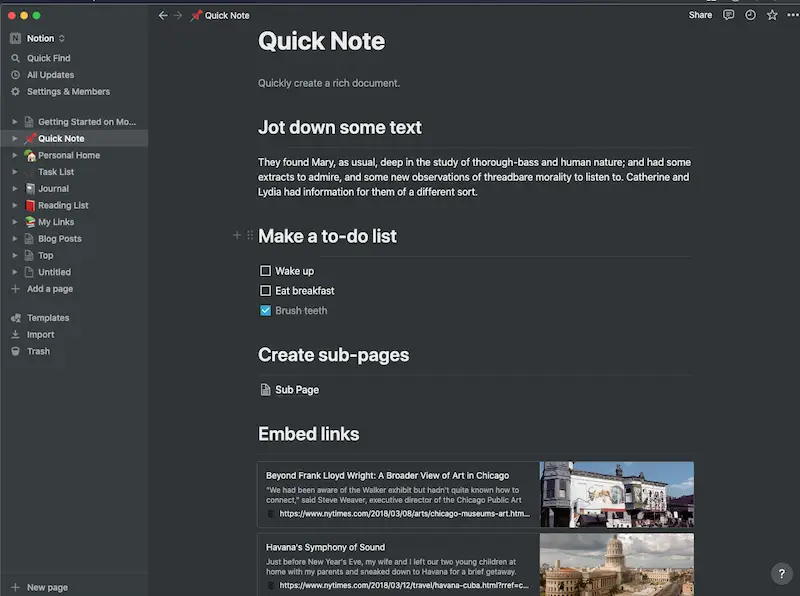
If templates have piqued your interest and wondering what the left sidebar template will reveal, then the below screenshot is your answer. The number of templates should be more than sufficient for the average note-taking.
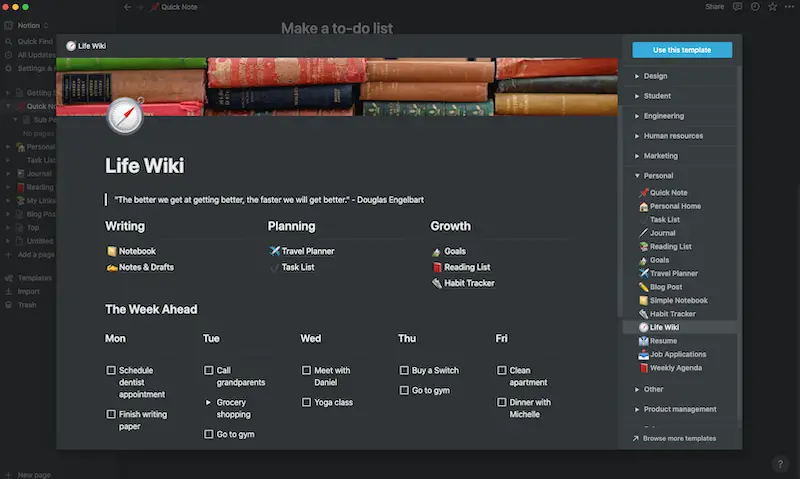
NotionEverything.com has a wide collection of free and paid templates, toolbox, and YouTube videos for personal and professional users as well, it is an illustration of the strong community love and support for Notion.
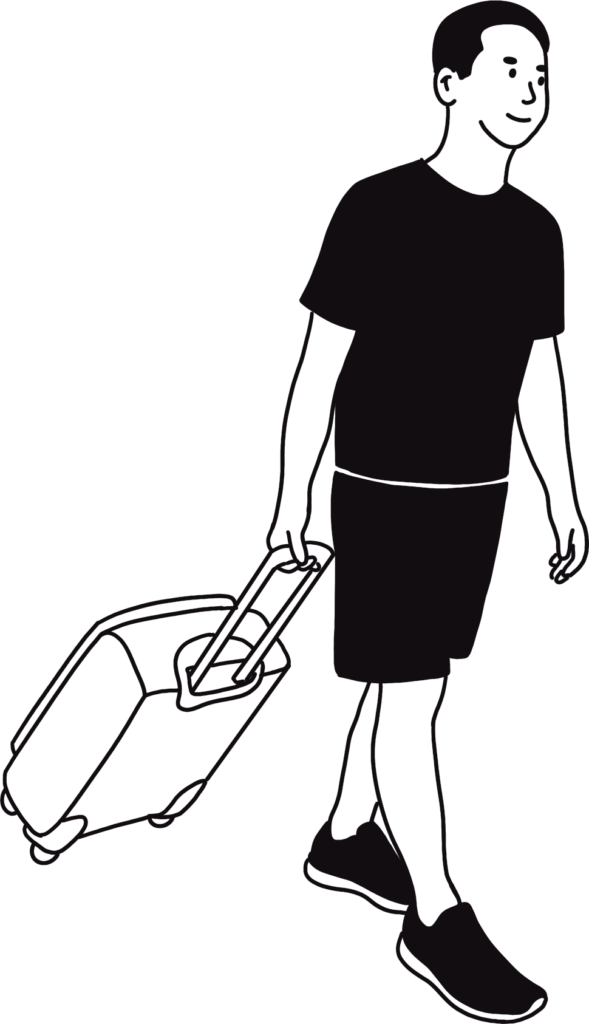

Organized
How to stay organized in Notion?
There are at least 2 clear ways to stay organized:
1. Left sidebar expandable page folder style
2. Cards display on the page in a Dashboard style
Note: There are more templates for other creative ways to get organized.
Left sidebar expandable page folder style
Any page on the left can also act as a FOLDER for more notes below and so forth. This is one of the obvious features of Notion, and it is a well-thought and handy one that is missing in most note-taking apps evaluated!
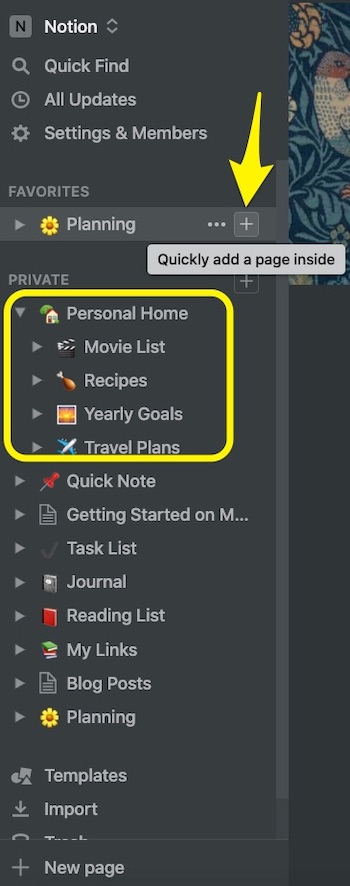
Pin a note with the star icon at the top-right corner will add your note to an obvious FAVOURITES list on the left. This alone can speed up our access to designated notes placed near the left top area.

Opening another Notion window to focus on working on one single note page without other distracting elements is also a good idea by typing CMD+Shift+N.
Note: Did you know one right-click of highlighted text and we can Search With Google in the default browser?
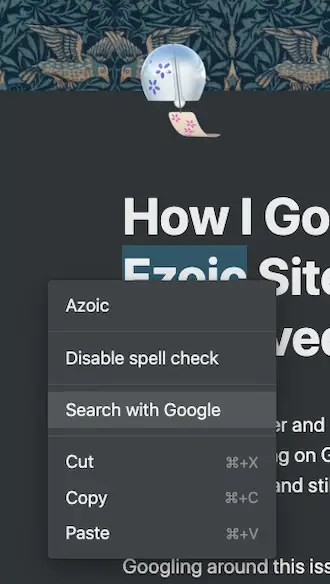
Cards display on the page in a Dashboard style
Other than with icons titles and lists for organizing as in the above Life Wiki template, the Goals template below is easier to read and stands out to the reader more prominently.
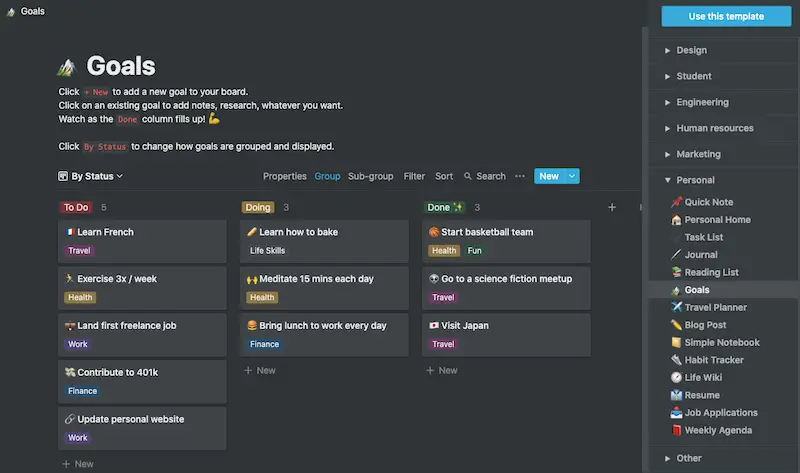
Another example is the Movie bookmarks (Personal Home-> Movie List) that display an image next to the bookmark link inserted for clarity. By the way, Notion is one of the best bookmarking tools (My Links in Notion sidebar) I have seen yet.
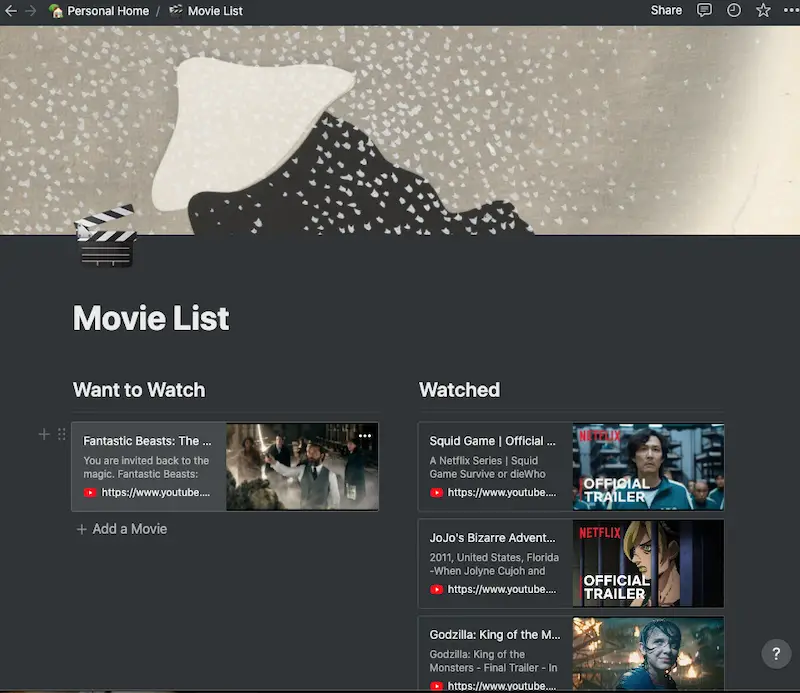
How to insert a link to another Notion page?
Like the Bear markdown app, inserting a link to another Notion page can be performed easily by typing double square brackets [[.
And it is one that searches and autocompletes or autosuggest keywords in matching titles everywhere, even in bookmarked links (links are automatically saved as a Notion page)!
Breaking down a long page and linking it to several pages is also a good way to organize information.
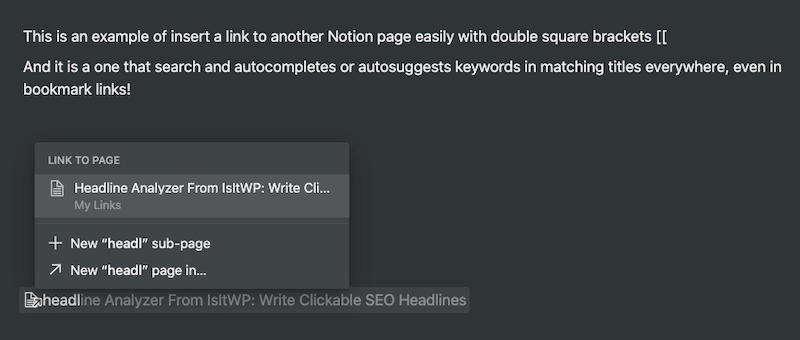
To add a web bookmark and how to use Notion toggle, please read 3 Powerful ⼒ Ways To Organize Your Notion Notes Clearly?
Fun With Covers And Icons 🧸
What is fun about Notion? What do I love ❤️ about Notion?
TLDR: Apply visuals liberally to a Notion page.
Notion Covers
For one, hovering the mouse over the page title on the Notion mobile app will display these: Add cover, Add icons, and Add comment. Beautiful covers can be added easily to the top of any page appearing before the title that really makes your note page stands out e.g. A museum painting.
Just click Add cover and a new beautiful and memorable cover will apply automatically for the visual impact; No need to browse undecidedly indefinitely.
On the Notion App, hovering the mouse over the title will reveal these features. Here is a stunning example of the options available for changing the covers: Gallery, Upload, Link, Unsplash.
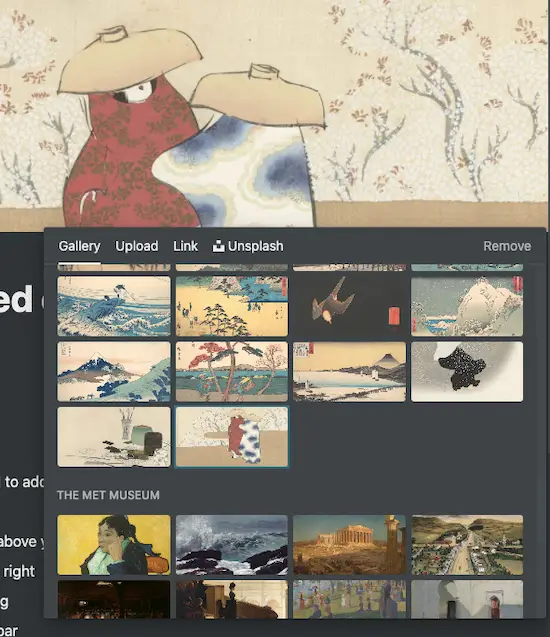
A notion page can feel like your personal art gallery space, decorated with your ideas and expressions of modern elements.
Take Notes Guide
Different artistic and catchy covers above the title for each and every single of your site will definitely increase users’ appreciation value for how unique or beautiful your pages or webpages are. Moreover, Notion makes it easy to integrate art paintings and more with just a couple of clicks. Adding the right picture of high visual value to your notes can enable them to be more memorable with a heartwarming feel.
Normal WordPress webpages do not have this, nor do any common free note apps. The titles can even be further decorated with icons above and attached with comments below.
Notion Icons
Next, the pretty and clean icons can be attached to each note title that appears on the left AND below the cover. Any note icon can easily be changed to any emoji or even an uploaded image. This improves the visual fun for notes! This is like a marriage between Line Keep and Evernote 🙂
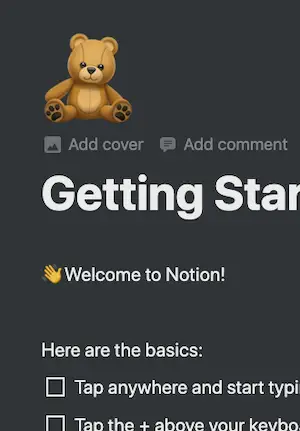
The Icons can easily be replaced by clicking the icon and followed by Random to assign another beautiful icon automatically or choose your own by searching.
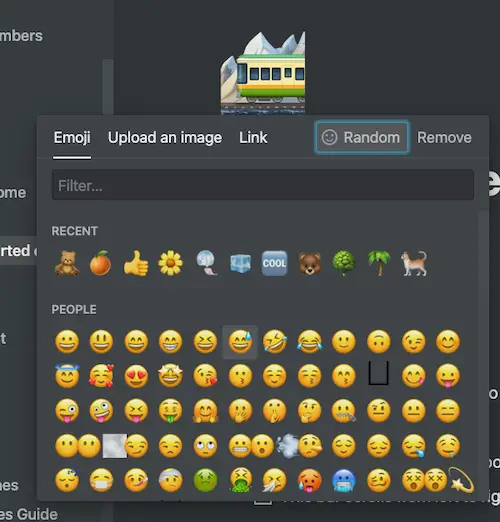
Emojis used to be basic and even discouraged. However, they have evolved much with more and better emoji resources such as LINE stickers and OpenMoji. Notion is not the only one to leverage this visual advantage.
An icon can add a sweet 🍭 subtle touch to your personal note.
Take Notes Guide
QUICK identification of notes with icons instead of words, especially when there are tons of them, is a breeze with a familiar icon we assign to the title.
Plus these little cute and lovely image icons may improve our overall perception of the notes 🐈. They can really draw the attention of readers when surrounded by just words.
How to insert an emoji on a Notion page?
The fastest way can be to type ‘:’ and follow by that topic, for example :teddy. The other way is to press CTRL+CMD+Space and search accordingly.
Where to find more quality emojis free for use?
Other than OpenMoji (CC BY-SA 4.0), more clean icons can be found on Notion VIP.
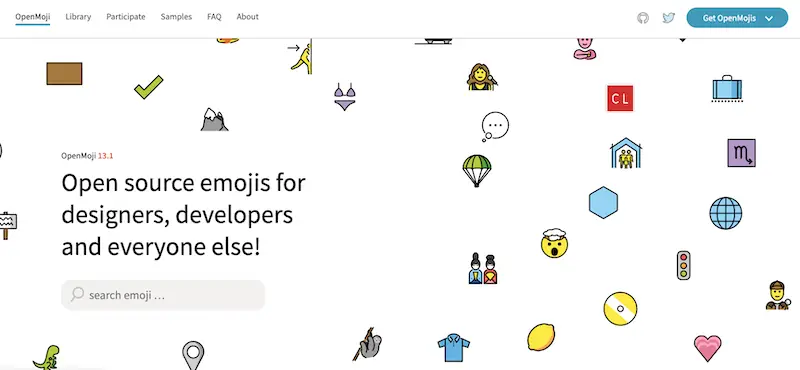
Comments
Comments are another interesting Notion feature that certainly adds value to both the note-takers and collaborators. Comments can be added to the titles and other page elements. If you add a comment to some text, it will auto-highlight the comment, this ability to annotate easily can truly make notes more personal and useful for everyone, collaborated or not.
On the desktop app, full comments can appear on the right side of the commented text and collapse to a comment icon when the window size is shortened. Hovering over the comment will change the comment background color 🍬.
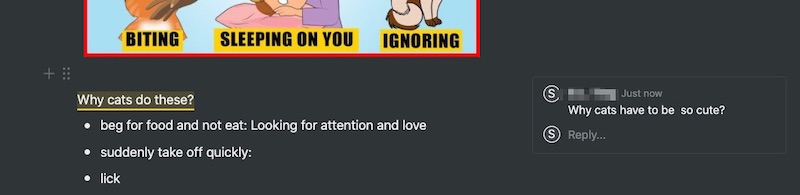
Also, all the page comments can be displayed on the Notion App by clicking the comment icon (beside Share) near the top-right corner, and auto-scroll down to the highlighted note upon clicking a particular comment.
A comment can be added to the title too: When hovering over the title, and the Add comment is clicked, the following comment functions will appear.
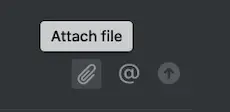
The mention feature is a powerful one that can include a date, people, and even a link to a page.
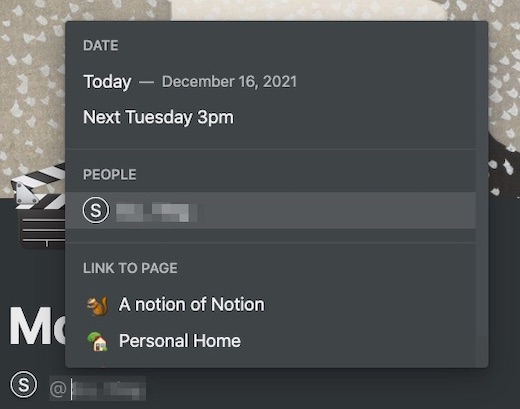
Below is an example of how a comment with date, link to page, a comment, and an image attached may look around the left blue arrow. Comments can also be resolved (right-arrow), edited, deleted, and link copied. If Resolve is clicked, then the comment will be collapsed.
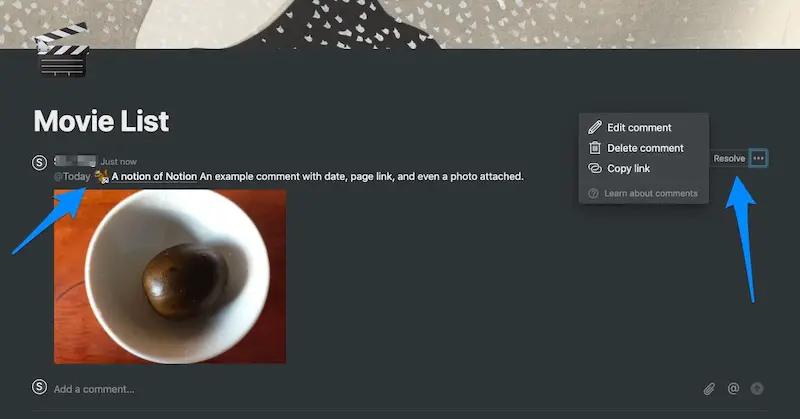
Not only are comments can be mentioned to collaborators but they can also be useful as notes to self. Note-taking with personal comment notes that engage our understanding analysis can be more valuable in terms of personal critical thinking skill development.
Here is an illustration of how intuitive comments are built for expansion in Notion:
Integrated comments, mentions, and reminders with ease on Notion are lifting ✈️ modern note-taking to the next level.
Take Notes Guide
Quick & Powerful Command With ‘/’
When editing a note, type ‘/’ for commands to insert various types of document elements ranging from Table Of Contents, H1, to Tables. Say you want to embed a YouTube video, just type ‘/video’ and paste the YouTube link to embed it. You may even embed an image with an internet image address without uploading it.
The categories for the slash commands are as follows:
- Basic blocks e.g. Text, Page, To-do list, Headings, Lists, Quote, Divider, Link To Page, Callout
- Inline e.g. Mentions, Date or reminder, Emoji, Equation
- Database e.g. Table, Gallery, Board, Calendar, Timeline, Create linked database
- Media e.g. Image, Video, Audio, Code, File
- Embed e.g. Google Maps, Tweet, CodePen, PDFs, Github Gist
- Advanced Blocks e.g Table of contents, Block equation
- Turn Into e.g. Text, Headings, Page, Lists
- Actions e.g. Delete, Duplicate, Copy link
- Colors e.g. Default, Grey, Brown, Green, Blue
- Background e.g. Default background, Yellow background, Pink background
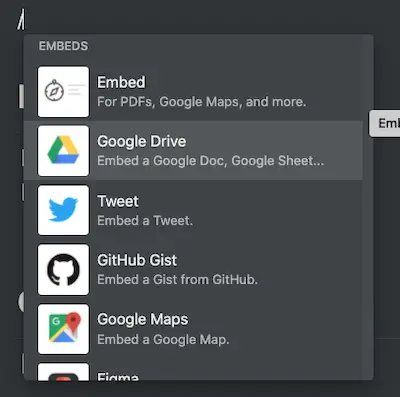
Slash embeds can be a powerful way to add interest and colors to your Notion page by pulling content from popular dynamic web services such as Twitter and CodePen. Some CodePens are creative expressions of innovative visual codes that can add substantial value to relevant content, much like a modern and lively note app i.e. Notion.
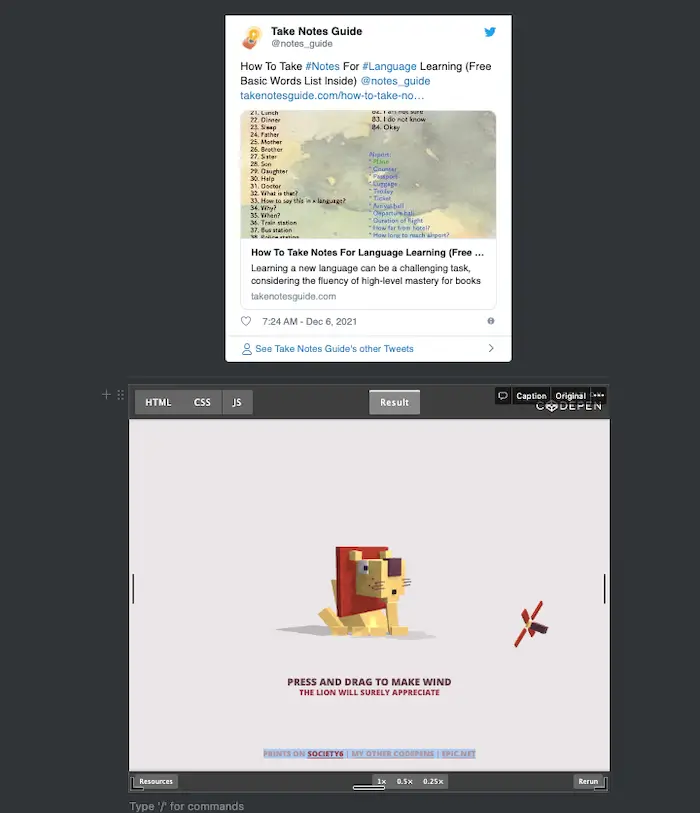
On the smartphone app, insert elements with the ‘+’ sign instead.
This reminds me of Vim (a powerful terminal editor) that can be customized to take notes. Here is a list of the Notion keyboard shortcuts for those interested.
Quiz: Did you know that any highlighted text in Notion can be turned into a hyperlink by simply pasting (CMD+v) any URL copied?Notes to Webpages
How to publish a Notion page to a webpage?
Yes, a long story short, we can publish Notion webpages with a custom URL, free or paid with perks, however, at this point it can be a good idea for sharing personal pages with friends and mates, but free personal may not be wise in terms of Google search ranking or future profitability. Staying with the mainstream can be the safest option in this case: WordPress for searches.
For example, this is a page link shared on Notion. Start by clicking Share on the top-right. Take note that editing, duplication, and comments can be allowed to others. And notice that search engine indexing only comes with Personal Pro.
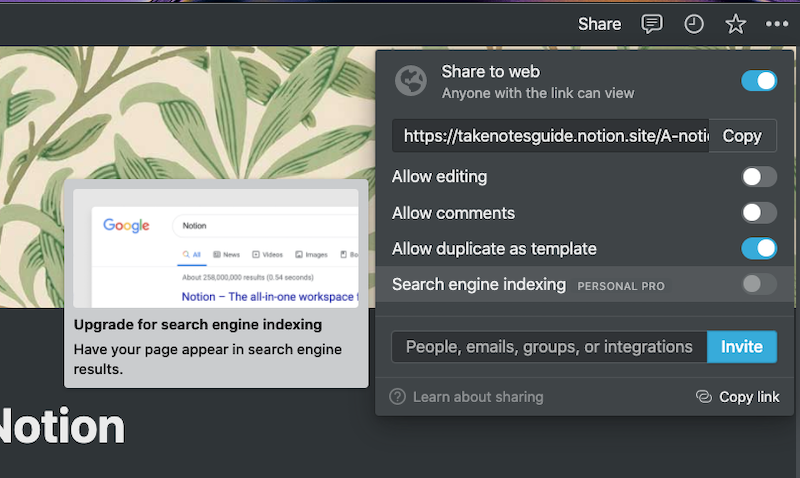
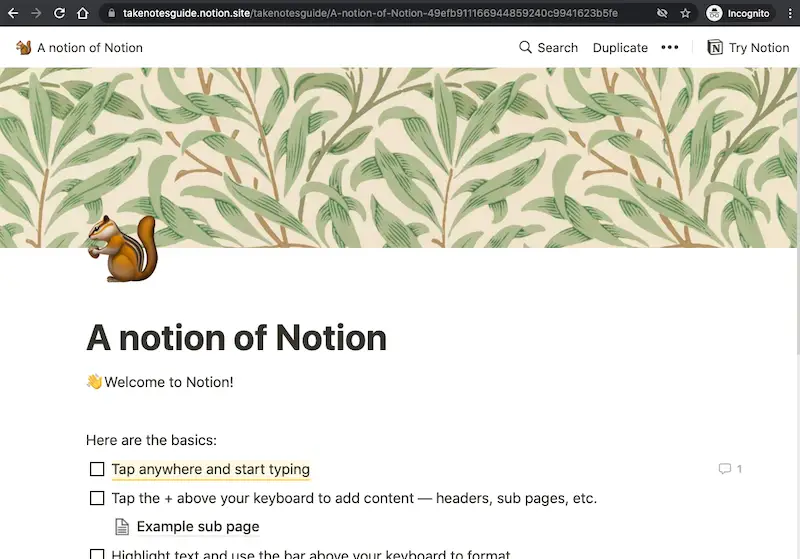
How to set my Notion subdomain address?
From your Notion Dashboard-> Settings & members-> Settings to set your chosen Notion subdomain address.
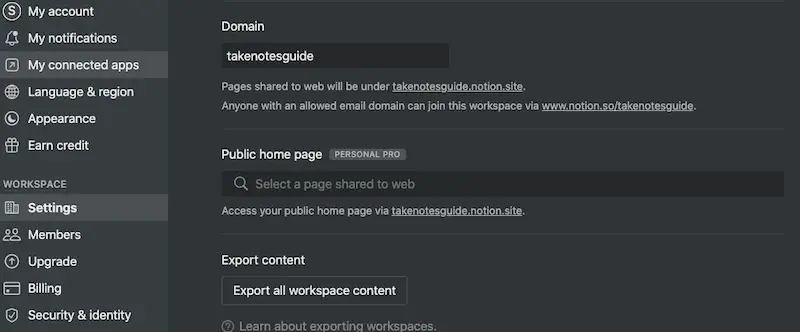
Personal Pro will allow a selected page to be a public home page and enable search engines like Google to index.
Web Clipper
Notion Web Clipper is available on cross-platforms. Any webpage can easily be saved to your Notion pages or databases e.g. Bookmarks links.
How to start using Notion Web Clipper?
Enable the Notion icon after installation of Notion Web Clipper e.g. Chrome extension, and click the Notion icon to start clipping. More helpful note-taking extensions here.
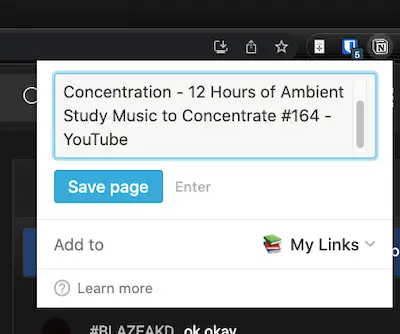
Notion Web Clipper can save to pages and databases e.g. Bookmarks links. If you save to a page, it will appear at the last block of that page as a subpage.

The default view in Notion looks monotonous. Let’s make this aesthetic.
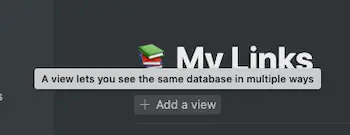
There are different view types, but let’s choose the Gallery style for visual comfort.
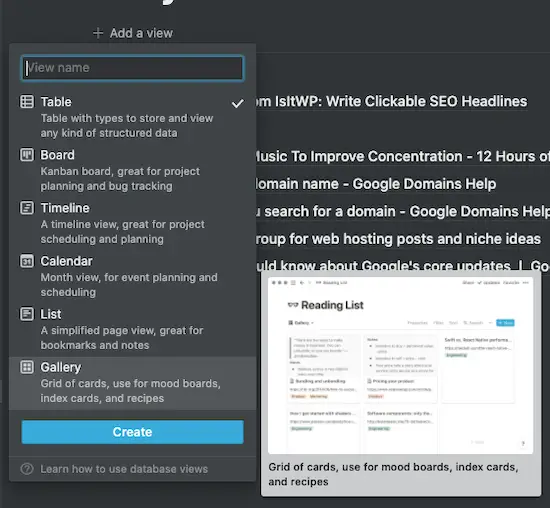
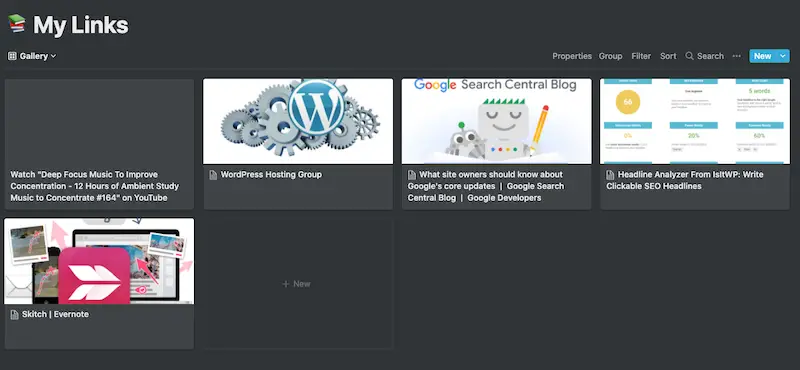
Collaboration
Notion lets users easily notify others with the @ mentions. And assign the different permission levels to individuals or a group for collaboration. Sharing and collaboration on Notion can be done via sharing with permissions, workspace collaboration, reminders with comments and mentions, page updates and notifications, publishing your page to the web, and more.
Let’s start with the basic sharing for a Notion page. From any Notion page->Share on the top-right to get started. You may watch the below official video on Sharing and permissions for more information.
Pages updates and notifications make it easier to view what and when changes were made for both self and others. On a Notion page, click the clock icon on the top-right to access all updates of the page. One may also toggle follow or unfollow a page for updates by clicking the word e.g. Following.
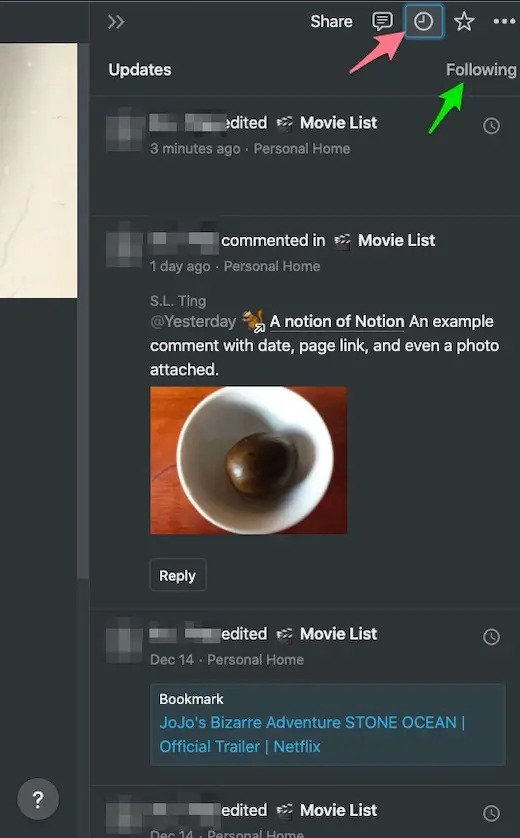
All updates can be viewed by accessing All Updates on the left sidebar, and viewing All on the left as shown in the example below.
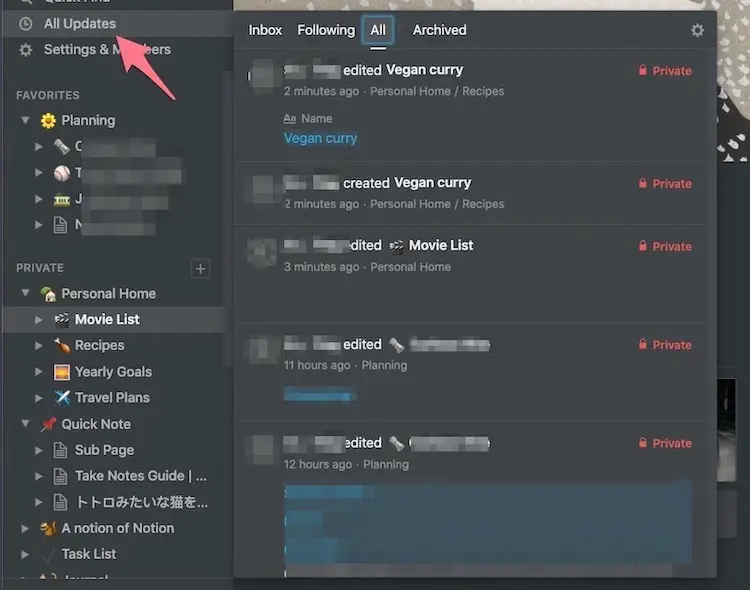
When we add a comment and type @ to mention, we may also type @Now or @Tomorrow or @Yesterday. We may also change how we want to receive Mobile, Desktop, and email notifications via Notion’s Dashboard->Settings & Members->My notifications.
Note: The free Notion personal account allows up to 5 collaborators.
Bonus: Did you know that all shared web pages can be enabled for comments? Even editing can be allowed by others (after email login) by switching the options on at Share-> Show link option.
Appearance
Clean and bright interface. However, dark mode is available. From the left sidebar, Settings->Members->Appearance, and choose the dark mode.
How to enlarge or decrease the appearance of the Mac Notion App appearance?
CMD with +/-
The best working distraction-free experience can be the Notion App fullscreen mode by toggling CTRL+CMD+f or View->Toggle Full Screen from the Notion menu.
A few font types, setting small text, and the full-width options for the page can be accessed from the Settings (3 dots) on the top-right corner.
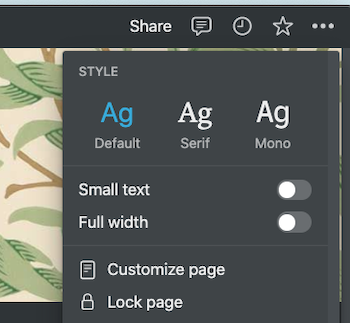
Workability
Notion allows the basics and more to be performed with ease. For example, Hyperlinks. Yes, it works well in Notion. In fact, while I could not add a hyperlink to highlighted words in Keep or Evernote mobile, this can finally be done with Notion. Not just with hyperlinks, Notion can do more than its competitors.
Another useful feature of Notion that can improve our productivity is reminders (starts from 1:35 in the below video). For example. type @remind Saturday 10am. And we may notifications to our Desktop, Mobile, or Email. New reminders may also be viewed in Notion Dashboard appearing with a red number next to All Updates. You may check out the reminder message in All Updates-> Inbox/All. Reminders that have yet come to pass are in blue, and red when they are over.
The default font is also a thoughtful spaced-out one for ease of reading. Words or the background of words can be colored by selecting the words and clicking the ‘A’ that appears above.
Like WordPress, CMD+a will select all in a single block. But pressing CMD and typing ‘a’ twice will select the whole page.
One of the most useful features of Notion can be the CMD+P shortcut key (Quick Find) that not only searches your notes but reveals the recent pages so users may revisit them with ease.

How to calculate in Notion?
For a simple summing up of values of a column, please find my solution with a template and embedding by linking that table database in 3 Powerful ⼒ Ways To Organize Your Notion Notes Clearly.
Why use Notion? How does Notion fare compared to Evernote, OneNote, Apple Note, and Keep?
Notion launches fast to the last recent page but comes with all the major WordPress or Evernote features (and more) that are missing in some other simpler note apps such as OneNote and Apple Note. Notion is a note app done right.
Disadvantages of Notion
There are 3 styles for font: Default, serif, and mono. Other than that, font types, font specific size, and, page background color cannot be changed. These changes are not necessary or even advisable as over-customizations can ruin the modern aesthetic experience.
There is no built-in dictionary lookup or grammar check even though spell check and Search With Google are there. That may be one of the aspects for improvement. Nevertheless, Notion has expanded to even include foreign language support i.e. Japanese, for their pages.
Another shortcoming is copying content from Notion into a WordPress post where images and embeds may not appear at all. And a possible solution to export a Notion page content as HTML to the WordPress main directory manually is not exactly a convenient nor elegant one for numerous posts.
After a while of using Notion, like others I found Notion getting slower and laggy. In fact, the site version of it sometimes simply loads indefinitely. The Notion Mac App also takes longer to load and no longer has the light feel of Keep.
These are certainly not deal-breakers, and Notion offers much more value than its shortcomings.
Is Notion really free?
Yes, a personal free account comes with the real-time collaboration of up to 5 guests, unlimited pages, and blocks but is limited to 5 MB per file upload and no version history. This is enough for the average individual note-takers. Notion is free for educators and students.
Note: Notion can be used offline but improvements are still in progress.
Much can be accomplished with just a free personal account, but we can easily scale to the next levels with a paid Personal Pro and Team account at a very affordable $4 and $8 per month.
Verdict
Notion is not only just another note app, but it does so with a refreshing flair for note-taking finesse I have rarely seen anywhere if ever. Let me attempt to sum up Notion in the following:
A notion of Notion The power of Evernote features and more A somewhat fun element of LINE A familiar touch of Vim prowess And yet a modular tinge of WordPress
If there is one free note app to take, let it be Notion, at least till a better one comes along.
Take Notes Guide
To love and kindness 💕
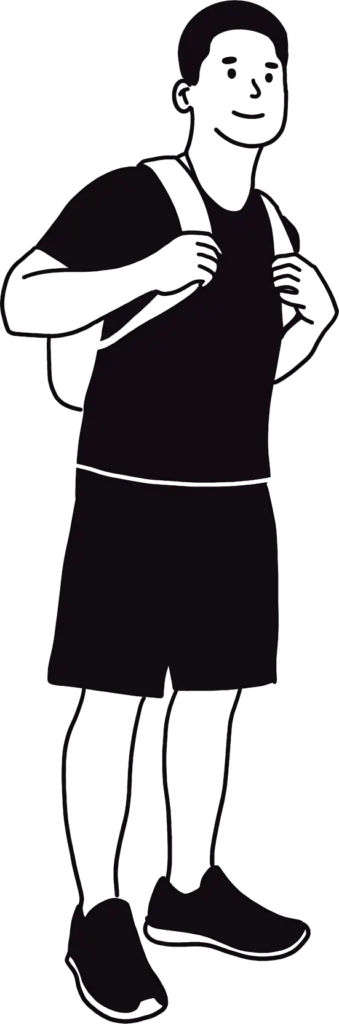
PS: Although Notion is aesthetic, bear in mind that understanding and logical thinking is the ultimate key to note-taking, and do not be distracted from your purpose of focus. Another fun or creative way to take visual notes may be mind mapping.

More And Related Information
Is there a flashcard app that can integrate with Notion?
Please check out Study Better: Zorbi Flashcards With Chrome And Notion Integration.
Is there a word count feature for my Notion note or page?
The word count can be revealed with the page settings icon (3 dots) at the top-right corner, and scroll down to the bottom.
How to undo changes in Notion?
As in other Mac apps, CMD+z will undo the last changes. And as with other Mac Apps, copy with CMD+c and paste with CMD+v.
How to take video notes with Notion?
Let us take YouTube for example. Simply copy the URL from YouTube, paste it on the Notion page, select embed video, resize it to your liking, play the video and start taking notes. More information for taking video notes: How To Take Notes On YouTube Video (4 Tools Evaluated).
Note: Setting the page to full width from the top-right settings (3-dots) can display a wider space for typing.
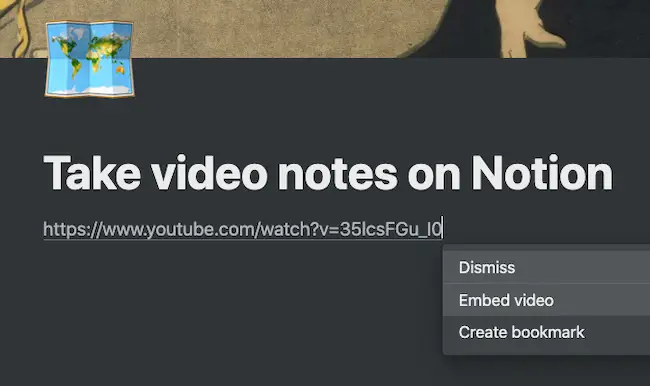
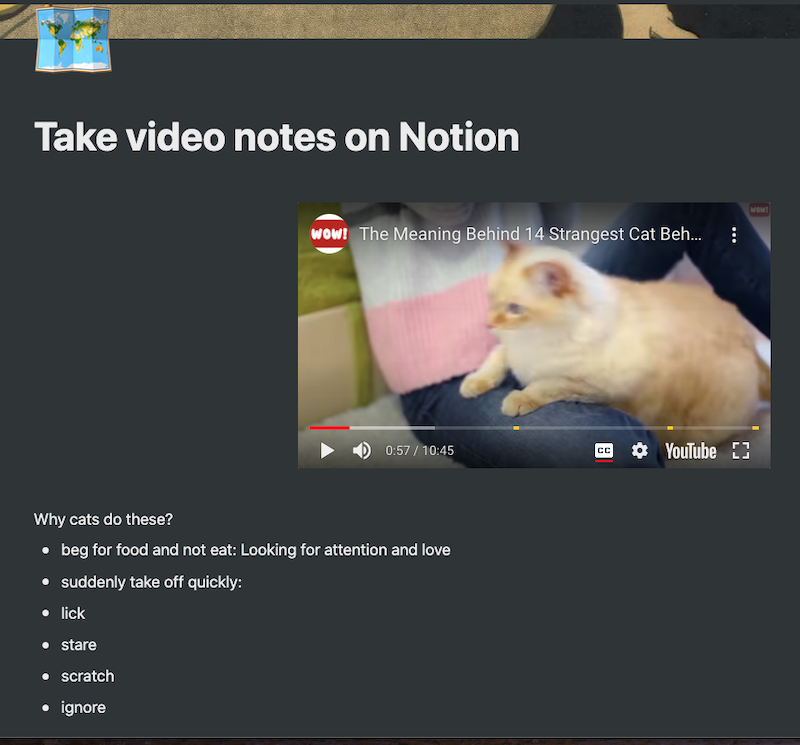
Where to get digital flashcards to use with a Notion template?
Here is a digital product of 7 colors flashcards with covers, and bookmarks. Along with a custom-made Notion template.
How to create a Notion template?
You may be interested in How To Create & Sell A Simple Notion Template Quickly.
Where can I find more Notion resources?
140+ Notions Resouces for free download here.
Is there an inspirational Notion example?
How much is Notion Personal Pro?
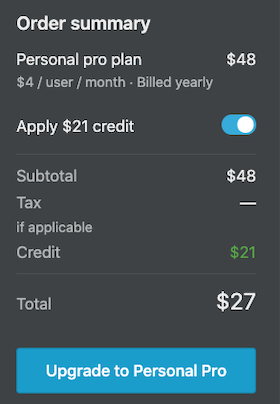
Notion Personal Pro costs $48 annually without credit applied, but it is free for students and educators. Credits can be viewed at Settings & Members-> Earn credit.
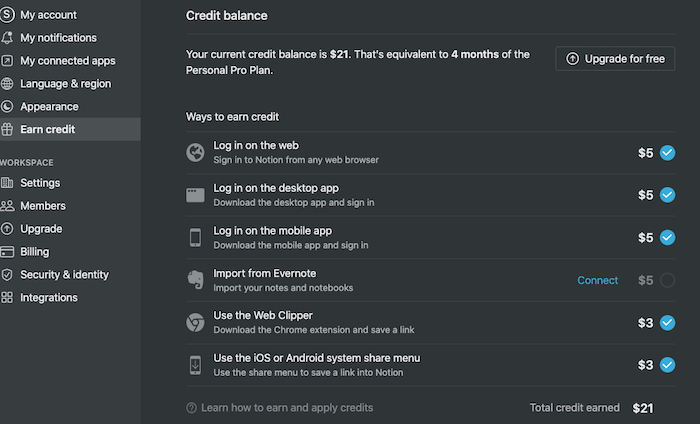
How to build a Notion business?
There are 4 ways to build a Notion business: Become a Notion consultant, sell premium templates, power your business with Notion, and create courses & education. Notion even provides guides and examples of how to do it here.
How to get a Notion-style avatar or notionfied profile picture?
Cvbox can generate a free Notion-style avatar for free with some options. It may work if the generated image has some resemblance to you.
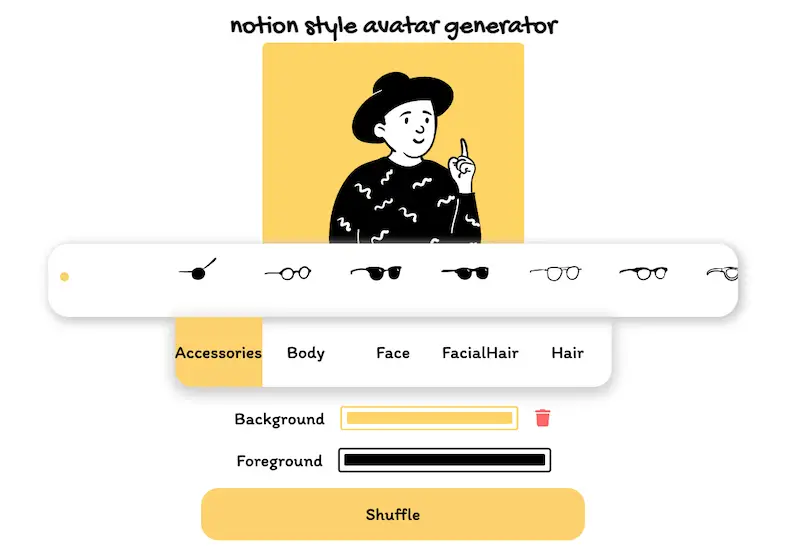
What other helpful posts on TakeNotesGuide?
You might want to check out:
- Most Helpful Chrome Extensions For Taking Notes (13 Tested)
- Top 9 Fun Activities For Note-Taking
- How To Take Notes On YouTube Video (4 Tools Evaluated)
Good luck in your wholesome note-taking ventures 🚞